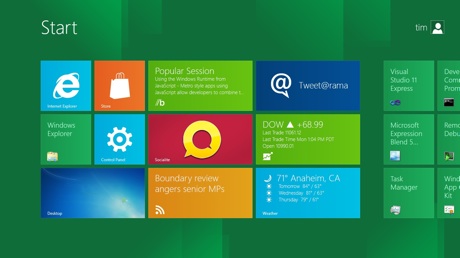
I have to give special thanks to Martin Brinkmann over at BetaNews. I didn’t figure it out, but they did. In this article (about halfway down) are details about how you can get Windows 8 to boot into the Desktop. You can go and check that out, or I’ll give you the basic run down here:
1. Create a text file that contains the following text (just copy and paste it):
[Shell]
Command=2
IconFile=Explorer.exe,3
[Taskbar]
Command=ToggleDesktop
2. Rename that file to something, but with the .SCF extension. This is a bit tricky because Windows 8 hides extensions from you. In this case, simply open Windows 8’s Explorer (Windows Key +E), find the desktop or wherever you saved that text file and then check off “File name extensions” from the “View” toolbar item. In the following image I’ve done this and the file “New Text Document” now has a “.txt” extension. Next, just select the file and press F2 to rename it – and change the “New Text Document.txt” to “metro.scf”. You’ll get a prompt about the change of extension, and just say yes.
3. Now, place that file in a permanent, easy-to-find location for the system. I suggest moving it to the C:Windows directory, but it’s entirely up to you.
4. Finally, Create a Scheduled Task. This step is outlined well in the above article. The fastest way to get to the Task Scheduler is just to run (Windows Key + R) and then type “control schedtasks” without quotes. Run that and follow these steps:
– Select Task Scheduler Library, right-click in the listing, and select “Create task” from the context menu
– Choose a name for the task, maybe Desktop or Metro.
– Click on the “Triggers” tab, click “New…” and chose “At log on” from the drop down menu and click ok
– Choose the “Actions” tab, click “New…” and then browse to the above metro.scf file (or whatever you called it. Click OK and save the task.
This is where you’d reboot to test it out. The result, if all goes well is you at the desktop with an Explorer window open. Here’s a crude video of what the end result looks like after you’ve set-up this bypass process:
I totally expect other folks to find better ways around the tiled interface. For now, this is the best I’ve seen and, at least, it’s doable if you want it right now. Stay tuned for more details as I find them.
Update, August 7, 2012: I have confirmed that Stardock’s Start8 tool will allow you to bypass the Metro Tiles and drop to a desktop upon logon. This is in addition to bringing back the Start Menu.