Recently, Google has announced that Google Sync about to hit the end of life. Google Sync is designed to let users of Google’s Mail system access and synchronize mail, calendar and contacts as if the server was an Exchange Server. Probably the most popular use of this is setting up an iPhone for Google’s Mail and choosing the “Microsoft Exchange” option from the beginning. What Google plans to do is only allow new “paid” users into this service starting Starting January 30, 2013 (Update: Google has amended its previous announcement to extend parts of this to July 31). Those that already use it will continue to function. What I wanted to do, in anticipation of this change, was switch an iPhone from Google Sync to Google’s preferred method of syncing. Here’s how it turned out.
And, something else I should mention, Google Sync (as a service) has a number of annoying limitations on the iPhone. probably one of the biggest (more of an Exchange limitation is that you cannot set up relationships with contacts – leaving some of Siri’s capabilities on the table. Also, Google Sync doesn’t let you expose the “Priority Inbox” in Google mail, forcing you to see all non-PAM messages that come in. The challenge was to see if, after the switch, some of these features may be included.
This process is for an iPhone already setup to communicate with Google Sync. We will switch from that to IMAP, CardDAV, and CalDAV. Please be sure to backup your iPhone, contacts and/or any data involved in this process. The instructions here are based on an iPhone 5 and a Google Apps Standard mail account. You will also need to enable IMAP on your Google Mail account – here’s how and at least iOS 5.0.
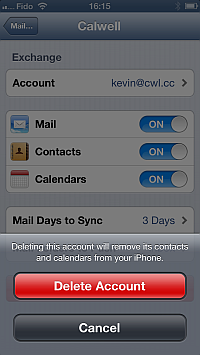
-Open the Settings app on your device
– Tap Mail, Contacts, Calendars
– Tap on the account using Google Sync
– Tap Delete Account
This is going to remove the mail, contacts and calendars from the iPhone. It will NOT delete anything in your Google Mail account.
2. Add the base Google Mail account that will use IMAP (instructions here).
3. Enable the Calendar Synchronization using CalDAV (instructions here). Make sure also, if you have multiple calendars, that you’re set to synchronize those too.
4. Setup contact syncing with CardDav (instructions here). Be sure to set you Google mail contacts as the default if you synchronize more than one account.
Results of the Switch
Now, I’m able to set up Siri to understand who I am and those related to me. First, be sure Siri knows who you are (Settings -> General -> Siri -> “My info”). After that, start setting up relationships in contacts by editing each one -> Add Field -> Related People and choosing from the address book who is related to that person (eventually including yourself).
Gmail’s “Priority Inbox” (shown as “Important”) is now exposed although the number of new unread messages on the Mail icon will continue to default to all non-spam mail as it did before.
The biggest loss in this change is the “Push” email. You’ll have to tell your phone to “Fetch” mail from Gmail since the service does not support push. Many will not be happy about that.
Otherwise, the process works as well as Exchange Sync did previously. And, starting on January 30, 2013, a lot of people are going to need to know how to follow this process.