Email Signatures are those small self-promoting snippets that you usually see at the end of an email message. They’re generally good for signalling who you are and providing details people might otherwise not know. Since you might be creating this by hand, you may not know it can be nicely generated by online tools such as in today’s First Look. Today I’m taking a look at Email Signature Generator and speaking to the author of the tool.
If you’re still using signatures, you’ll want to make it look as clean and professional as possible. For some, the means endlessly tweaking a short two or three lines of text. For others, sending an email in HTML format affords them the chance to add more flair to an otherwise boring part of an email message.
This is where the Email Signature Generator comes in. The tool takes various different types of information about you and generates a nicely laid out email signature that you can use in any email application. You can use any publicly available image of yourself (by way of a URL). In my example, I used a Gravatar image.
Some planned enhancements for this tool include moving away from the 10GB of bandwidth per day limited by Dropbox to something like Amazon S3. He also plans to implement an upload feature for user images.
While testing this tool, I wanted to talk with the author, and he agreed to answer a few questions in a short email interview. Ramesh Jha is the founder of a Bangalore, India based company named Random Experiments LLP.
Kevin: Tell me a bit about yourself, where are you from, is Random Experiments LLP your own company?
Ramesh: I’m a web developer from India. I create web applications (using Ruby/Sinatra/Rails) for fun and profit. Initially, I just focus on creating something useful, later I try to figure out a revenue model, Google Adsense is my default choice (for advertisement model) if nothing works. Yeah, I’ve registered a company under that name (the full name is actually: Random Experiments Web Solutions LLP) to get all my web projects under one legal entity.
Kevin: What problem are you trying to solve with the various Signature Generator tools you’ve made?
Ramesh: I couldn’t find any good signature generator tools available for free. Some were restricted to 30 days free trial and some were asking for a recurring monthly fee. So, I thought of creating something that any casual user can start using without any limitation or upfront payments.
Kevin: Do you have plans to monetize the service? If so, how?
Ramesh: The basic version will always be available for free and I’ll later add a paid plan with some extra features to make it sustainable/profitable in long run.
How difficult is this tool to use? It’s dead simple. You simply plug in the info and copy the generated HTML into your email client software. Even in a more difficult example, adding this generated signature to Outlook 2010 on Windows XP involves the following steps:
1. Go to options, for most versions, this is File -> Options
2. Find the “Mail” section. Be sure “HTML” is selected in the Compose Messages drop-down menu.
3. Look for the Signature options in the same window
4. Create a new signature and give it a name (I usually call it “default” to help find it later) and add some unique text. I’ll add “test123”.
5. Look for the signature .HTM file in your profile. It will be called default.htm. An example (on Windows XP: c:\Documents and Settings\%username%\Application Data\Microsoft\Signatures\Default.htm)
6. Find “<p class=MsoNormal>test123</p>” paste the HTML source of your signature over that line of text.
The results of the above are shown in an Outlook compose window:
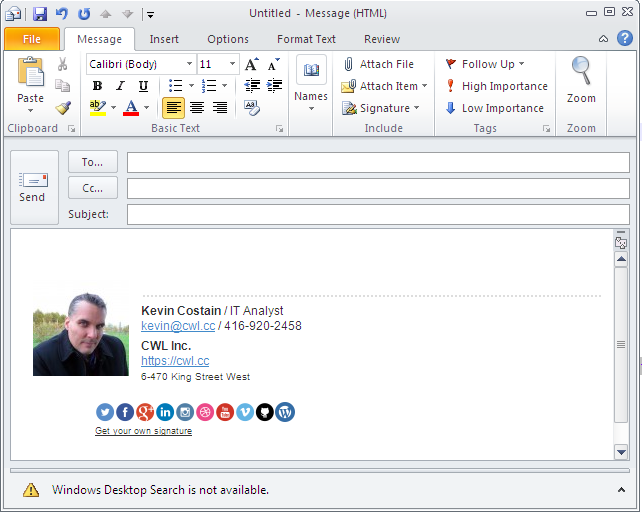
For other email clients, I would expect the process is much smoother. You’ll find basic instructions on the Email Signature Generator website.
The web is full of these small and useful sorts of tools. Many are free or low cost. I wish Ramesh well and hope he finds a path to sustainability for this project. For those that swear by signatures in email, this tool is worth checking out.