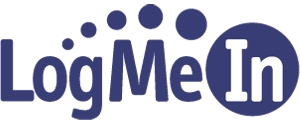Like many, I want to create a shortcut on my desktop that directly loads the remote screen in Logmein’s client application. This, however, is not possible. It feels possible, but I may be missing one key component. This article is an exploration of what I’ve discovered about the tool. If anyone out there might take these details further, we might have a way to do this.
Command-line parameters. Most applications have them, but LMIIgnition.exe will not give up the goods.
C:\Program Files (x86)\LogMeIn Ignition>LMIIgnition.exe /?
C:\Program Files (x86)\LogMeIn Ignition>LMIIgnition.exe /help
C:\Program Files (x86)\LogMeIn Ignition>LMIIgnition.exe --?
C:\Program Files (x86)\LogMeIn Ignition>LMIIgnition.exe --helpThis isn’t the full story. If you download Process Explorer, run it, and focus on the LMIIgnition.exe process, you’ll discover more. When Ignition runs, it launches a child process in LMIGuardianSvc.exe and logs in to show a list of computers. When the user launches a remote control session in Ignition, a child process of LMIIgnition.exe launches with command line parameters.
Something like this (none of the following details are live):
"C:\Program Files (x86)\LogMeIn Ignition\LMIIgnition.exe" -id:CrNWfiVHiha5qGw8CMKwLydtVxvV2H54dxXST7vnyVf6KBtniyWjxhRtDYkCSo this is possible, right? Well, not so fast. Using the same trusty Process Explorer, you’ll see that re-launching the remote session uses a completely different “id” string. What gives? Could you just use id:COMPUTERNAME? No, that doesn’t work.
I wanted to dig deeper, so grabbed Nirsoft’s useful Advanced Run tool to see if I could launch an LMIIgnition.exe process with parameters I knew to work and force this new process to be a child of the running LMIIgnition.exe. Well, that didn’t work. Perhaps the random ID has to be random every time. I thought this might be a base64 encoded string. Nope.
On Logmmein’s own website, there’s a way to create a “Desktop Shortcut.” This isn’t terribly useful because all it does is throw you into the “Home” screen and later force a poorly constructed re-launch or installation of the client application. But, both the shortcuts and web launch contain host ids, or so it seems. What would happen if we tried one of those?
The desktop shortcut looks like this:
https://secure.logmein.com/mycomputers_connect.asp?lang=en&shortcut=00_bGCrUNfSBsNWtmj4ygRZuG9SB3eVwdsNMFZhqmzupudzbBnB62k4chUHZvS2zUsing the above shortcut string to construct this command in Advanced Run:
"C:\Program Files (x86)\LogMeIn Ignition\LMIIgnition.exe" -id:00_bGCrUNfSBsNWtmj4ygRZuG9SB3eVwdsNMFZhqmzupudzbBnB62k4chUHZvS2zSadly, this fails. So I go after the remote link pre-load page looking for a possible ID to use. In this link, there is a hid= and ticket=. I try both of those in Advanced Run and both fail.
As I kind of expected, I’ve failed to find a working way to create a shortcut. It’s time to pass this on to you. Have you embarked on a similar path? Have you discovered anything new? Please get back to me so I can add to this. If you’re working for LogMeIn, please provide users with the ability to create remote shortcuts.