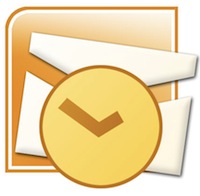One sort of Voodoo reserved for IT guys is the recovery of certain types of mail data. Outlook keeps mail data in two types of files – the PST (Personal Storage) file and the OST (Offline Storage) file. If you look to Microsoft for the “Official” word on getting mail data out of the OST file, you’ll be met with “not possible” or “not supported” or some version of those words. In the world of IT, when you need to get at user’s mail data – “not possible” is not going to cut it. Here’s how you can get some (or all) the mail data out of OST files.
But, first, I wanted to share an experience I had with a client. The client was a rather large law firm and their mail system ran on Microsoft’s Exchange 2003 product. The stage was set for a major location move that would involve all the computers and servers. While the physical move went according to plan, the servers did not come out so well. Upon first boot – the Exchange Server’s database would not mount. Looking for a recent backup proved useless since the last backup was quite stale and the safeguards in place to alert this condition were not working. Essentially, all the mail data was unrecoverable. Catastrophic. While the partners were freaking out, the current in-charge IT staff were licking wounds – I came up with a plan to get the mail back.
The layout of this client’s email system was very simple. On the server end, they had an Exchange 2003 Server with all mail stored in this location. One the client computers: Outlook 2003 running in cached mode. So, the mail server’s RAID array was dead. Inaccessible. The backup was more than a year old. Since none of the users had PST archives, we weren’t going to have the option of recovering from that. All that was left was on the users’ local computers in the form of OST files.
What is the OST file?
OST files (Offline Storage) are locally stored Exchange Data on the client that allows the user access to Exchange Server data when not connected (or offline). OST files are similar to that of the PST (Personal Storage) file. However, the OST cannot be directly opened or accessed from within Outlook. The problem is, each OST file is tied to the particular user. Even more so, that OST file is not accessible if the Outlook profile has been re-created.
Getting at the OST data
What I had were essentially two options for getting at the users’ mail data. I would login to the user’s profile and then Outlook in Offline mode and just copy the mail data to a PST file you create.Once you get the server back online, you can use that PST file to return data to the server. This is your best option and should be attempted first.
The second option, that’s a bit more complicated. If you cannot get access to the user’s profile and Outlook in offline mode, you will have to manually get the data out of the OST file.
Even more difficult
So, the first step is to find the OST file you need, this file is located in the users’ profile folders. It’s imperative that you, at least, take steps to protect the user’s profile, even if that user cannot log in of even of files are locked because of permissions. Once you have permissions and ownership required to get at folders in the profile, you’ll find the OST file in this folder (%username% should be replaced with the name of your user):
Windows XP:
C:\Documents and Settings\%username%\Local Settings\Application Data\Microsoft\Outlook
Windows Vista/7/8:
C:\Users\%username%\AppData\Local\Microsoft\Outlook
These folders will likely contain a file named outlook.ost, but it could have been named anything. The file will always have an OST extension. Most important, before working on this OST file, back it up! The reason why you are doing this in the first place is likely because you didn’t have adequate backups, so don’t let that happen another time. Backup this (and every user’s) OST file.
Now, since the OST file is tied to the user by way of some sort of security key inside the file, you are not going to be able to just rename that OST file to PST. I have seen references to using SCANPST.EXE on the OST file and removing the security key – but I have not seen this work. Save yourself the time and don’t bother. What you have to do is use a utility that can strip the security information and then pull the data you need out of the file.
You’re going to need to get a utility that can strip the security information and then recover data from the OST file. Some of these utilities may purport to convert the OST file to a PST, that’s fine, but be sure your getting something that can recover the data – even if you aren’t holder of the correct profile. When I needed to recover the data, I used most of the utilities listed below. Sadly, I cannot recall the utility that worked for me. be careful, because these utilities can be quite pricey. Use provided demos to be sure what you get is going to work for you.
Tools of interest for this process:
OST2PST: xcopy32.com (free, but no more, maybe here.)
Recovery for Exchange OST: OfficeRecovery.com ($599.00)
ConvertOST: convertost.com ($199.00)
Recovery Toolbox for Outlook: Recovery Toolbox ($49.90)
Exchange Recovery: DataNumen ($249.95)
Your input on this would be greatly appreciated. If you have used one of the above utilities – or have had success some other way – please let me know.