1. The first step is to get and install a free, open-source application called Avidemux (This process is tested on versions 2.5.6, 2.6.10, and 2.7.6 x64). Go ahead, get it on their site and then come back.
2. Run Avidemux and load one of the videos that are incorrectly rotated. You do this by choosing from the main menu: File -> Open.. and then find the video file.
3. Once loaded, select some basic defaults on the left bar (I usually go with a very common format). It’s important you change these to enable the filter. Change the selector under Video to “MPEG-4 ASP (xvid)” or “MPEG-4 AVC (x264)” and the Audio to “MP3 (lame)”. Play with these options as they may be dependant on the codecs or plugins installed on your computer.
4. Click on the button named “Filters” below Video on the same sidebar. Once the “Video Filter Manager” window opens. Find Transform, and Rotate and double-click. Choose a degree (or angle) of rotation, and then OK. You can use the Preview button on the lower right to get a look at the final product. Play with the rotation until it looks the way you want. Also, be sure to have only one rotation filter before continuing, or your video will be rotated twice!
5. Click on the main menu and choose File -> Save -> Save Video.. (or just Save in newer versions), and give the video a name (For Example rotated-video.avi) and click “Save“.
That’s it! Let Avidemux do its thing and once the process is finished, you see a confirmation window. You can now open the fixed video and test it out, or take it and send it straight to YouTube.
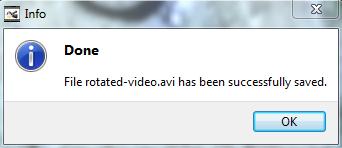
Avidemux has a bunch of other cool options and filters too. Once you get the hang of this, look around, you’ll find lots of interesting filters and options.