Evaluating Windows Server 2016 Technical Preview 2
With any major new release of Microsoft’s flagship server operating system, I stand up and take notice. The process of evaluating a new server operating system is essential to understanding how new features work, how the operating system installs and generally getting a feel for what to expect. This time around, Windows Technical Preview 2 was released on Microsoft’s website and made available for download. Usually, this process is a challenge because we don’t always have the best and newest hardware available to test with; but I tend to find what I can in the lab to test as many features as possible. I took a bare-metal Dell PowerEdge server (with a RAID 5 drive setup), and installed off of a burned DVD.
Based on what’s on Microsoft’s site Windows Server 2016 requires the following server power:
1.4 GHz 64-bit processor (Hyper-V requires Intel Virtualization Technology or AMD Virtualization)
512 MB RAM
32 GB Drive Space
Gigabit (10/100/1000baseT) Ethernet adapter
DVD drive (if you intend to install the operating system from DVD media)
Super VGA (1024 x 768) or higher-resolution monitor
Installation
Installation was a bit of a challenge. I chose to install Windows on a Dell Poweredge T605 Server with 4GB of RAM, but the server had a non-standard SATA controller that needed a driver. Well, installing from that media appeared to bork the CD-ROM, so the installation would just stop at 92% of “Preparing Files“. So, I connected a USB CD-ROM and booted the install from there. On the next round, Windows had no issues, picked up the drive and finished installation.
One clear idea at work here is the lack of versioning in the name. I don’t see many places where Windows Server 2016 is shown, it’s always Windows Technical Preview 2. In fact, the operating system itself returns a version of “Windows Server Technical Preview 2 (10.0.10074)“. Good luck figuring what the hell you’ve burned to DVD in a year (if you didn’t label the disk).
First Boot
The first thing you see on login to Windows Server 2016 is that it’s bare. No matter what installation option you choose, there is no desktop to speak of. Since I installed Windows with at least the GUI (I believe this is called Core Install with GUI tools), I was left with simply a command prompt. Given that, I needed to get my bearings as to where things were and how to get at stuff.
The first and most important tool here is the Server Manager. This is where you control the roles and features installed on the server. The second thing to work with is simply accessed by running MMC in the Command Prompt window. Then, add the snap-in you need (in this case I was hunting down the Device Manager to see what drivers were left to install). Many of these utilities are also quickly available in the “Tools” menu in Server Manager.
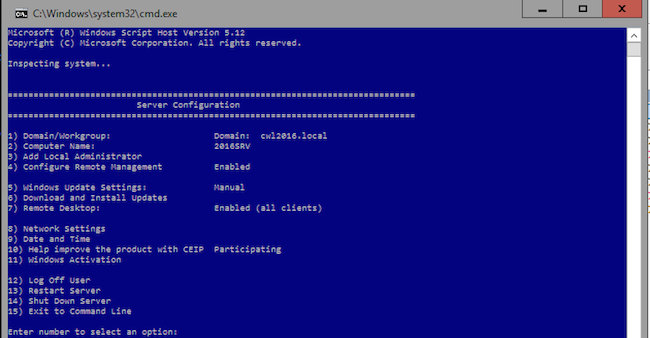
Though, it still felt.. lacking in tools. So, I attempted to install the full GUI anyway. Since there was no browser installed here, I found myself struggling to download the tools I needed for even the most basic of things. The way to do this is simply going to the Command Prompt and run this command:
dism /online /enable-feature /featurename:server-gui-shell /source:C:\windows\winsxs /all
Does this mean, to get the full GUI experience, we’re going to have to run this command every time Windows is installed? It sounds like system administrators are going to have some memorizing to do. After a reboot – Boom! – I had the (mostly) full GUI. Everything I needed to take screenshots, install utilities, and the ability to install the Chrome browser was available.
Usability
Over the years I’ve worked with Windows, the command line is still not as entrenched as it is on Linux. So, to install an update via the command line is still an unusual experience. Thankfully, with this version of Windows, the Command-Line includes the copy and paste features we expect in Windows 10; so getting into directories is a much faster process.
Next Page: Looking at the Features


