Logmein On Safari: Solving The Pain
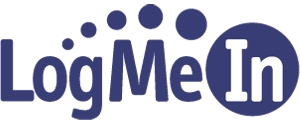 If you use Logmein on all the time, you’ll know that working from an Apple OSX machine has always been something of a pain. I have tried a number of things to get around some of the bugs I’ve seen, but few things really help. I found something today that has improved the use of Logmein on a Mac greatly. Let’s take a look at the problem and what you can do to solve it.
If you use Logmein on all the time, you’ll know that working from an Apple OSX machine has always been something of a pain. I have tried a number of things to get around some of the bugs I’ve seen, but few things really help. I found something today that has improved the use of Logmein on a Mac greatly. Let’s take a look at the problem and what you can do to solve it.
Briefly: Using Logmein on OS X can be difficult. In this article, you’ll see the various ways you can use the Logmein client – and the best possible solution.
The problem on OSX is that there are no decent Logmein clients. There is no native Logmein Ignition application for the Mac and using a browser has become painful because of bugs (in Safari) and the use of slow Java (in Chrome). Some of the things I have done to try and solve this problem include:
Run Ignition in a Virtual Machine (VM)
Ignition runs great and is responsive enough. I find that the issue with running Ignition in a VM will always be because an overhead of of CPU and RAM that comes with having to keep a VM loaded all the time. For that reason, this solution is undesirable except for when I need to have many machines open. The best way to do this is running a VirtualBox Windows XP VM in Seamless Mode with Ignition Loaded.
Run Ignition under Wine
This option presented itself as I came across the interesting WinOnX application ($4.99 in the Apple App Store). I thought I would give it a shot to see if Ignition would actually run and be useful under Wine. Well, the most recent version of Ignition don’t even load. To get it working, you have to go back to 1.1.60 or older and ignition will run. There are a number of things that don’t work or will crash. One particularly nasty one was the clipboard transfer. When you copy something on the remote end – if clipboard sync is enabled, the entire remote screen (and session) will freeze. This isn’t a bad solution, but still not the best.
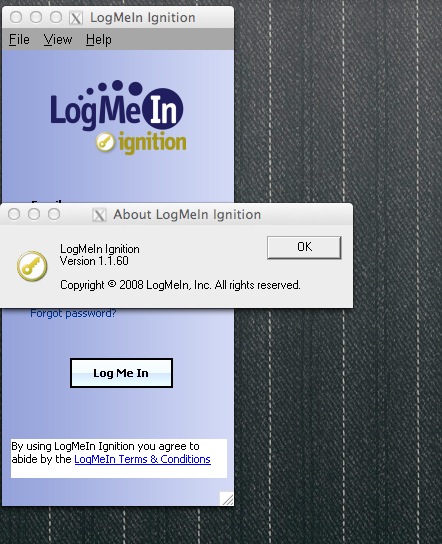
Logmein inside Chrome
Using the Logmein site under Chrome requires the use of Java. Most of the time, that means, slow, clunky, bad support for copy and paste and a crappy implementation of full screen. I would say this is the worst way to experience a remote session on an Apple computer today.
Logmein inside Safari 5.x
With the 5.x versions of Safari came a number of problems that didn’t exist in previous versions. When you try to open a remote session in Safari, the remote control will always load in a new window, regardless of if the setting is enabled or not. In the background window, all you see is a black screen. This incredibly wonky situation has been around for some time and it appears Logmein either can’t fix it, or don’t see it as a priority. Sometimes, it’s even worse and Safari decides to load the remote session in Java, not the Safari plugin.
The Best Solution
Since there aren’t many option out there – one of the best options I’ve found on Snow Leopard and Lion (let’s hope it will work on Mountain Lion also) is to drop Safari back to an older version when it worked. In this case, you aren’t messing with the installed version, you’re just installing a older version along side.
1. First, go to Muti-Safari and grab the compressed zip file for Safari 4.05. This may change, but always choose the one that best matches your current Operating System’s version.
2. Then, Expand that zip file by double-clicking on it in Finder
3. Copy the resulting folder to your Applications directory. You’ll then simply be able to run this application like you do any other on your Apple computer. I would also suggest pinning it to the the dock.
With 4.0.5 of Safari, normal operation of Logmein will return and you won’t have the annoying new windows to deal with in Safari. Until I see something better, it looks like this is the best possible way to experience a remote machine in Logmein on an Apple OSX computer. It would great to hear some of your experiences with this and how you approach using Logmein on a Mac.

