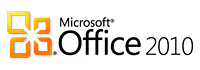Looking At Microsoft’s “Getting started With Microsoft Office 2010” Document
You might have heard of the mammoth 257 page document Microsoft recently released entitled “Getting started with Microsoft Office 2010” (downloading and viewing links died). The document covers a lot of information regarding the newest version of Office 2010. Microsoft is very good at hiding useful information in a mountain of pages. Since I took a good look at this, I thought I would relay some of the more interesting details about this document.
The document is clearly made in an attempt to delineate changes in the various products of the Office package. The information listed seems to be geared more towards IT professionals, but as an end user, these details may also be of use (if you can plod through all the pages).
You’ll find these sections of interest if you want to get to the the juicy details fast:
- Page 30: User interface differences in Office 2010 and earlier versions of Microsoft Office – a decent look at some of the main features and how they have changed in recent versions
- Page 39: Access 2010: Export to .pdf and .xps – likely no one on the planet cares about exporting to .xps – the new feature of exporting reports and other parts of data of PDF files in Access is indeed welcome, however.
- Page 46: Excel 2010: Sparklines for Excel – a very brief explanation for the new charting feature in Excel. you can find out more about it here. Enhancing the ability to display data visually is always a nice addition.
- Page 48: Excel 2010: 64 bit and Excel – notable for what’s missing – Microsoft describes nothing useful about Excel and 64 bits. The useless entry in this document says nothing about what the higher size limits are – and what file sizes created with the 64 bit version of Excel might NOT open in the 32 bit version. Bad.
- Page 63: OneNote 2010: Availability – noting the fact that OneNote is now available in all versions of Office 2010. Previously, in 2007, OneNote was only in the Home and Student, Professional, and Enterprise editions.
- Page 67: Outlook 2010: Bitness Registry Key – Outlook looks to be the most changed application in the suite. Here Microsoft describes an interesting registry key for the “bitness” (is that a word?) of the installed version of Outlook.
- Page 73: Outlook 2010: Exchange 2000 Connectivity – those that are running Exchange 2000 should note that Outlook 2010 will not connect to that version of Exchange Server (and likely earlier versions). Best to know this before you buy a computer with the new version of Office on it.
- Page 73: Outlook 2010: SCANPST Removal – this very useful utility for scanning PST and OST files has been removed in office 2010. They recommend other steps that seem lame compared to repairing the file (especially if the files is more than 4gb). It is possible that Microsoft is moving away from the use of PST files in favor of some other format (cloud)?
- Page 81: PowerPoint 2010: PPT format – nice to hear that the file format has not changed. Some features may not work in 2003, but the two version of PowerPoint will open files created by both.
- Page 113: Word 2010: RTF file format – Microsoft is not supporting RTF (Rich Text) files in this version of Word, and going forward.
- Page 114: Word 2010: Research and Reference Pane – this atrocious and abundantly annoying feature of Word has not been removed. Millions must be relieved to see that go.
- Page 133: General Office 2010: System Requirements – if you were looking for this, page 133 is where you’ll find it (and a table for each edition of Office).
- Page 251: General Office 2010: Blocking and non-blocking applications – This lists applications that will block (or kill, I expect) the installation of Office 64 bit. You’ll probably notice that the list says nothing about incompatibilities – that’s your problem.