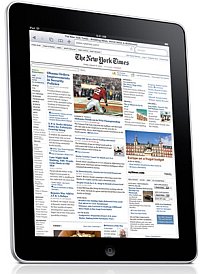Use Google Reader On Your iPad? Here’s How To Get Full Keyboard Support
You just got your shiny new iPad and plugged it in, you even hightailed it to the couch to relax while using it. Your WiFi connection is good, now it’s time to check out the news on trusty Google Reader. To your surprise Google Reader doesn’t support keyboard shortcuts, nor does it support the “sent to” menu. Until Google does, here’s how to do it (without having to install a paid iPad app).
This is what really sucks about the Google Reader iPad interface, so much of the most important stuff is either not there, or tied to a feature you don’t want to use (read email). What I wanted was all of the support that I get on my desktop PC to be possible on the iPad. Here’s what you’re going to need:
1. The iPad of course, you are also going to need to install the “RDP lite” application. Don’t worry, it’s free.
2. You need a server to connect to, there are a few options with regards to this, you might have a corporate terminal server you can connect too, or setup your PC as a terminal server (in administrator mode) and connect to that. If you’re still not able to do any of these, try resorting to the free Logmein client and use the iPad-based Logmein Ignition to connect to your computer.
3. Once connected, run your browser of choice and open up Google Reader. Use the iPad’s soft keyboard to navigate around the Google Reader interface. Some of the best short it’s you can use are:
“N” – move to the next item on the list
“M” – mark that item as read
“O” – open that item inside of Google Reader’s interface
“V” – open that item in a new browser window
Also, take a peek at the “send to” items, you’re in a full browser – so all of that is going to work great. At least until Google gets it’s act together, you can use this to get full Google Reader support yourself!