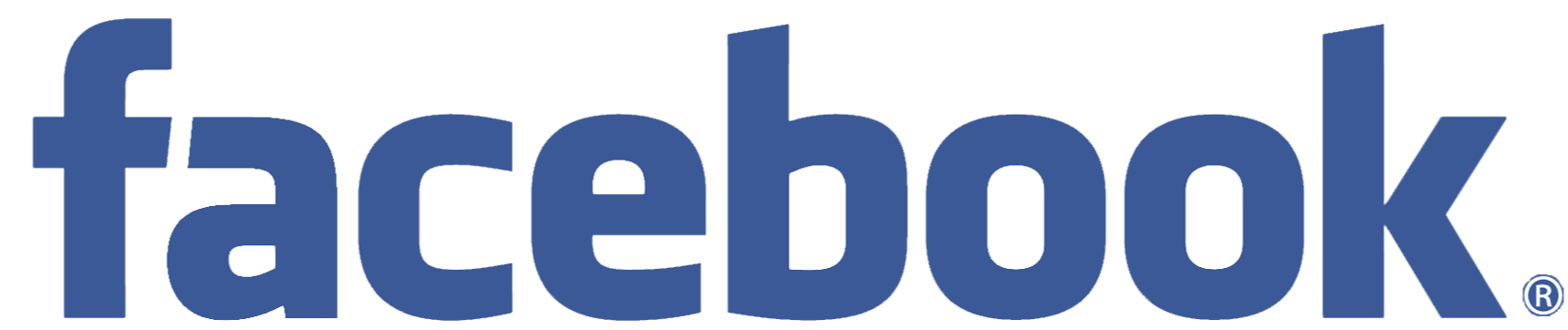Outright Cancel A Friend Request And See Blocked Profiles On Facebook
If you are a Facebook user, you really can’t help but have “friends” on Facebook. You may, however, want to keep all of the friends you have as ONLY close friends. Over the years, Facebook has really changed the friend request process to the point where now you can’t outright deny a friend request. Based on an incredibly non-scientific test, I have a solution for this prickly situation. Read on for more details.
When another Facebook user makes a friend request, you are notified and presented with the a pusedo-dialog. You’ll notice that screen, you really only have two options; either you confirm the request or you ignore that request. There is no option that says “cancel” or “this is not my friend”.
What happens when you “Ignore”?
Well, based on the official Facebook blog, using the “Ignore” button is an effective way of declining that user’s Facebook friend request. This is not the entire picture though. Ignoring a user will show an icon the the top of your profile when they look at your page – it looks like this:
If the user that requested your friendship returns, he or she will see that – and effectively know that you chose to ignore them. The person making the request will also not be able to re-request a friendship from you. What remains, however, based on your privacy settings – is more access to information about your page than if you two were not friends at all. This may include more access to pictures, notifications of a profile change, and or event information. How do you just outright deny this person’s friendship?
Cancel, please
So, let’s first assume you don’t plan on blocking them. That wouldn’t be nice. You just want to outright deny this friend request. After you have done this, they will be able to request a friendship again, but so what, right?
1. Accept that person’s friendship. No, seriously – do it.
2. Go to that person’s profile immediately and look to the bottom of the left-side column. Look for the “Unfriend” and click on it and be sure to completely un-friend that person.
After this, you’ll be free and clear of the user’s friend request and it will be fully cancelled. The user will receive a notification that you accepted the initial friend request, but that will be all they’ll see – and they will need to re-request friendship all over again. I might suggest blocking them if they don’t get the picture the first time.
Bonus – How to see people who have blocked you using a Facebook Page
Now that Facebook is making the Pages facility act more an more like a Facebook account, this new facility is creating somewhat of a a gray area. If you find that someone has blocked you and you would still like to see, say, their profile picture, you can use your Facebook Page to to this (at least until they can black that too).
1. Open your Facebook Page and look to the right-hand column for the “Use Facebook as %pagename%” link. As an example, this is what I see with the CWL Inc. page:
2.Once Facebook has reloaded, do a search for the profile that has blocked you, you should see what they have made available to the public.
Enjoy and happy Facebooking folks!