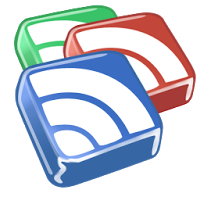Blogs Of The Past: Reading News Faster, RSS And Blogs
On Monday July 26, 2004 I published this article on my blog. It predates Google’s current Reader product by some time. I’ve always been a fan of using RSS – writing about it a number of times before. As always, I will go back and look at my work, with annotations in red.
Information is out there in abundance. By any measure we are overloaded with information about different ideas and news items without any real structure. The Internet has simply exploded with information and ideas from people. If you go to one news site, you may see completely different news stories than you would at another – not to mention not finding what you’re looking for at either one of them. There is a way to see more information in a more personalized manner.
Update: You may be interested in a long list I put together of RSS client/Google Reader alternatives. Check out here.
Recently, this technology has been gaining prominence called RSS (or Rich Site Summary) This is actually called Really Simple Syndication, I was wrong that allows web site readers read information in a faster method while retaining much of what makes the web what it is today. RSS is often used on web sites that are used as journals or daily logs of documentation or production – but this is also well-suited for reading news items or items that often change on websites. The Internet community is reacting to this in different ways, some say its too “technical” or “hard to figure out” and others are worried about the money-making possibilities. Seems the impression of being “too technical” still exists, and Google is the monopoly in this space.
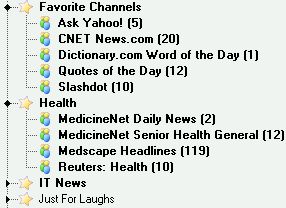
Today, going to one web site in a browser monopolizes the space you have to read information. When using RSS readers (or aggregators as their called), you can read information for a number of sites in a faster, more robust way. One such example is the image at right showing a number of web page’s RSS details (or Feeds). When you connect to a website and read the RSS feed, you are “subscribing” to that RSS feed. Generally the feeds include a number of small details on limited (usually that last 10) stories. These details almost always include the stories title, the date and a small text description of the story. If you decide to read the whole story, clicking on the link takes you to the source web site to read it.
The great news is that there are more and more web sites that support RSS and there are also a wide assortment of programs that can be used to read RSS feeds. The real shame is that a number of sites are still out there that don’t support this technology, sites like cnn.com – they support it now -, plastic.com – gone? – , and aintitcool.com – they support it now – still don’t make RSS feeds available. Besides that, you’ll be pleasantly surprised at how many sites actually do support RSS.
There are many RSS aggregators out there – I will focus on a free application in this article, but there are a number of programs that add tickers to your desktop or are used as full-blown applications. Some of the RSS aggregators I’ve seen are Mike Sanders’ RSS News Ticker , Bradbury Software’s Feed Demon, Usable Lab’s BlogExpress , an online feed reader called Bloglines , and my pick Luke Hutteman’s SharpReader .
Others: Linux: Straw
MAC: NetNewsWire
Web-Based: Ampheta Desk
Windows: Feed Reader
Outlook-Plugin: News Gator
Windows Ticker: NovoBot
Multi-OS: Clever Cactus
Some of the above links didn’t work anymore. I have included what does work in the assortment of links. I find it amazing how long many of these tools have lived on.
This list is by no means complete as new applications come out and I’m sure many more exist that I haven’t touched on. I also expect Internet Explorer and all of the big Web Browsers to have this type of technology included in the future. That is true, every major browser supports RSS in some form as well as Outlook. The implementation is not always a reader though.
Setting up your RSS reader
In my example I will use Sharpreader, a small open-source RSS aggregators that has a very simple, useful interface. Go to the SharpReader Website (http://www.sharpreader.net/) and download a copy of the program. Once finished downloading, install the program with the default options. When you first run Sharpreader it will have a few default subscriptions and will refresh as soon as you have it installed.
If you would like to add new subscriptions, I have provided a basic OPML file. You get these subscriptions if you open SharpReader, click on the main menu – File -> Import Subscriptions and choose the file you just downloaded. You can then rename, sort and modify the subscriptions as you wish. I would even suggest you set only the “Favorite Channels” to updating regularly. Finding subscriptions on the internet is not an exact science at this point, but you may search google.com for “RSS subscriptions” and you’d be surprised at what you might find. Now, look to the bottom of most pages to find this or indications of a feed in your browsers url bar.
You may also be surprised to know that this site, calwell.ca ahem,cwl.cc also has an RSS feed available. Here it the link to calwell.ca’s RSS feed.
There you go, another blog out of the history books. I won’t win any writing awards with that one – but I did get my point across. Stay tuned for more blogs from the past!