Upgrade An Already Jailbroken iOS Device From 5.0.1 to 5.1.1
One of the more under-explained processes related to Jailbreaking an iOS device is that of performing an upgrade from an already jailbroken iOS device. It seems like most of the instructions you’ll find are leaving out huge pieces of information about the process and what you might lose. Well, look no further because I have the details you’ll want here. In this case I’m upgrading an already jailbroken 5.0.1 iPhone 4S to iOS 5.1.1 using a Mac. The jailbreak and tools are specific, but I think that this process will apply to other iOS devices like iPads as long as a jailbreak for the iOS version you’re upgrading to exists.
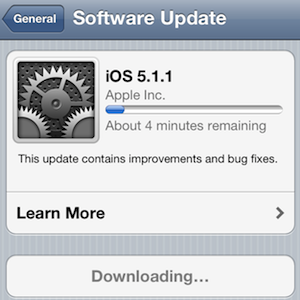 Note:
Note:
– It doesn’t look like you can do a direct over-the-air update of iOS from your already Jailbroken iOS 5.0.1. You’ll need to use iTunes.
The Upgrade Process
1. You will want to save a list of the apps you have in installed. There may be a way to save the actual apps themselves, but I did not do that in this case. If you’re aware of such a utility, please do add it to the comments.
2. Connect the iPhone to your computer’s USB port and run iTunes. When it detects your device, right click on the device icon and choose backup. You’ll find the backup is located in this folder on your Mac:
~/Library/Application Support/MobileSync/Backup/
3. Now, in iTune from your device’s main information window, is a button labeled “Restore”. Run “Restore” (which is not restoring your backup – confusing, I know). This should reset the phone, data and update the phone to the 5.1.1 release of iOS. This process takes a while. The window you see just before the restore looks something like this.
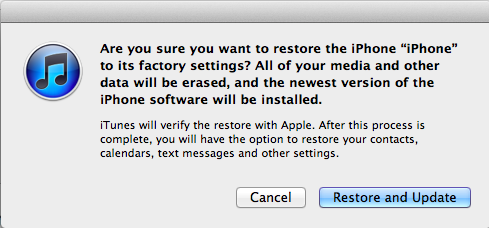
4. Get the phone activated (or hacktivated) as you normally would on a new iPhone. To do this without hacktivating, you’ll need a SIM card from a the provider the phone is locked too. I took the process right to the iPhone’s available icon list and made sure it was on a working WiFi network.
5. Quit iTunes, don’t use it for setup or restore yet.
Download the newest version of Absinthe from http://greenpois0n.com/ and run the Jailbreak on your newly upgraded device. Also, run Cydia and add your sources.
6. Run iTunes now and restore your data and settings from backup. After the restore, you’ll have to begin restoring applications that were installed. As you return the applications you used, you’ll find the data and settings are there (with some minor exceptions).
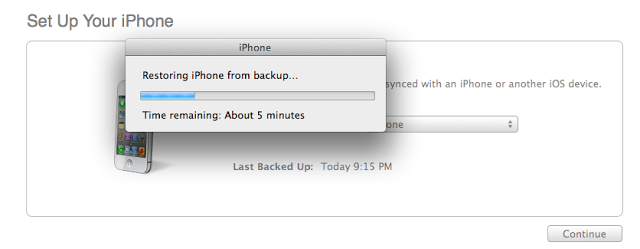
And that’s it. This is by means a perfect scenario, but it will get you back up and running very quickly with (hopefully) a minimum of pain. If you find you have issues with any applications or processes involved here, I’d love to hear from you. Happy Jailbreaking!


