Extending The Windows Mobility Center Tool
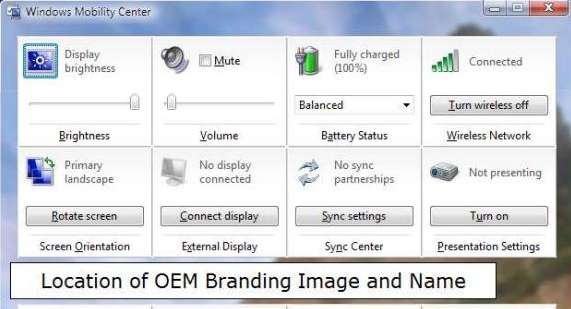 New with Windows Vista (and included in later versions) was the Windows Mobility Center. This great little tool typically allows mobile users to see and control many of the most obvious and useful settings on a Windows machine. The settings are arranged as tiles on a single window with each tile containing a specific setting. Also possible by OEMs, is extending the interface to include other tiles for controlling a system. I thought, this is cool and useful but really, really ugly. I thought, there must be other stuff I can do with this.
New with Windows Vista (and included in later versions) was the Windows Mobility Center. This great little tool typically allows mobile users to see and control many of the most obvious and useful settings on a Windows machine. The settings are arranged as tiles on a single window with each tile containing a specific setting. Also possible by OEMs, is extending the interface to include other tiles for controlling a system. I thought, this is cool and useful but really, really ugly. I thought, there must be other stuff I can do with this.
Summary: I take on the Windows Mobility Center to see if I can make it more useful.
That is the bane of this tool. It has a bunch of rather useful tiles and options, but it’s in the most useless form possible (Huge window that sits in background or takes up too much space). I thought, what can be done to extend it, or make it smaller?
The truth is, very little. The executable file, mblctr.exe, contains little that would indicate a dialog. I certainly don’t have access to a wealth of tools, so I’d love to find out if anyone else might have done something with this.
Smaller Mobility Center?
I felt fairly certain that no one had tried to make this tool a bar or floating dock on Windows. So, I thought, what if I tried to make the tiles smaller? I would have to find the process itself and see if some resource editing was possible. The Windows Mobility Center is located here: C:\Windows\System32\mblctr.exe
Changes?
One of only modifications you can make to the Mobility Center is to add more tiles.These tiles are pretty simple in that they modify hardware settings or can launch programs (with a single button or a drop down box). The trick was, what can be done to easily extend these tiles?
The tile settings themselves are located in a registry key here:
HKEY_LOCAL_MACHINE\SOFTWARE\Microsoft\MobilePC
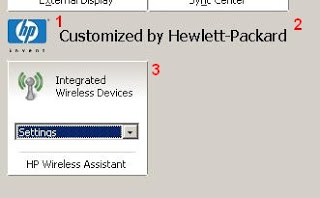 If you don’t have the key, that means tiles haven’t been added. If you do, perhaps an OEM has added tiles. On one OEM modified system, the added tile looks like the image at left. Added tile section contains three distinct sections.
If you don’t have the key, that means tiles haven’t been added. If you do, perhaps an OEM has added tiles. On one OEM modified system, the added tile looks like the image at left. Added tile section contains three distinct sections.
1. An icon, usually the OEM company’s logo icon
2. A small text string suggested as “Customized by..” from Microsoft, and in this case Hewlett Packard.
3. The tiles. If I’m correct, you can fit up to eight more tiles on this interface and decide the order as well. So, let’s see what can be done with this tool to extend it.
First, there is a great PDF Document online that describes the process of extending the tiles for OEMS. If you’re interested in the internals, this document is worth a look.What I wanted to do was add a few basic Windows tools to the tiled interface.
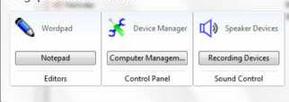 Looking further I found a fellow blogger that was doing some great with with the mobility center (and adding tiles). He created a DLL that holds details about various tools so you can add various different tiles. Check out his page and add away.
Looking further I found a fellow blogger that was doing some great with with the mobility center (and adding tiles). He created a DLL that holds details about various tools so you can add various different tiles. Check out his page and add away.
The trouble with this interface is that the registry settings have to be exactly on. The Mobility Center application actually checks for the needed strings and files, and if they aren’t there – nothing is forgiven or displayed. The strings have to come out of a DLL file and can’t just be a simple string of characters.
Differences in Windows 8
You’ll also find that, although the mobility Center is in Windows 8, the actions you use to get there are now different. If you use the Windows Key + X shortcut, you’ll see the context menu (over where the smart menu used to be). In that menu, you should find a link to the Windows Mobility Center. Different, yes. One more click? Yes.
This one is a tough one. I can think of going on the hunt for Windows DLLS static across all platforms and determining what strings and icons could be used. From that, create a small utility that simply edits the registry and adds the desired tools and links. Once again, Microsoft has a powerful tool that goes utterly wasted. Have you tried to do more with the Mobility Center?

