How To Get Your Twitter Archive
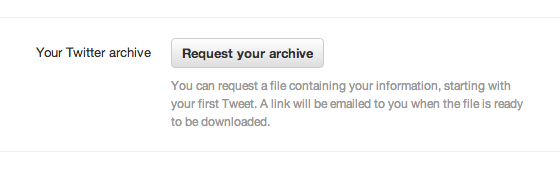 Recently Twitter has started to roll out an Archiving function. The new tool lets you request and download a compressed (zip) file that contains all the tweets from your account since it was opened. To get this download, open the settings page on Twitter’s web front-end and request an archive email. The email contains a link to to a download page that includes everything you need to view your tweets.
Recently Twitter has started to roll out an Archiving function. The new tool lets you request and download a compressed (zip) file that contains all the tweets from your account since it was opened. To get this download, open the settings page on Twitter’s web front-end and request an archive email. The email contains a link to to a download page that includes everything you need to view your tweets.
After you get a download link, the compressed archive you get contains a bunch of files. Decompress these files (with directory information intact). In the root of this resulting directory contains a file called “index.html”, you’ll want to open this file in a modern browser, or double -click it.
If you’re wondering what this looks like, here’s a picture of the interface. The right hand area is an interactive chart of tweets that were sent in each month of the corresponding year. Clicking on one of the blue bars takes you to the month, with the newest tweets on top. What’s included seem to be you tweets and re-tweets, but no direct messages (sent or received). Each of the tweets can be interacted on by favoriting or replying. It doesn’t look like embed code or location information are included here.
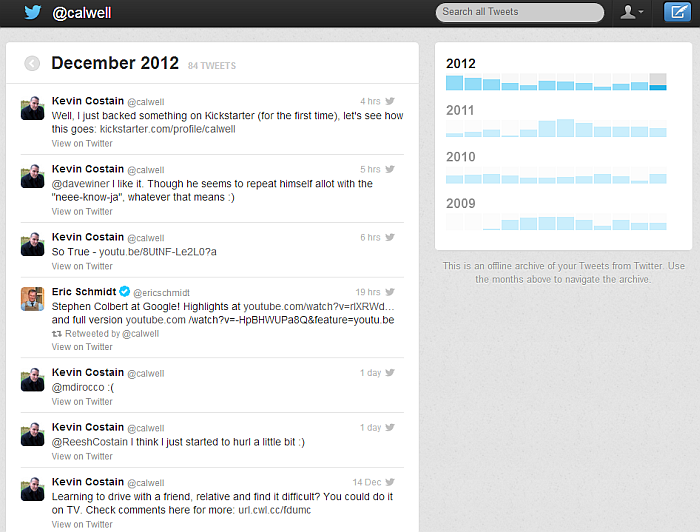
Looking closer at the included files, you’ll see that a bunch of stuff wraps around a bunch of script files and Comma Separated Values (CSV) files located in a data folder. The CSV files can be imported into tools like MS Excel if you want to do more stuff. The above data in CSV form looks like this:
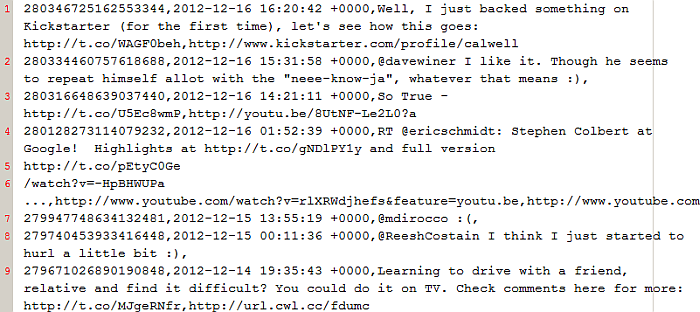
We’re not sure when this feature will roll out fully to everyone, but keep checking Twitter. If you’re wondering what this might look like first hand, a user has placed his own tweet archive online here.

