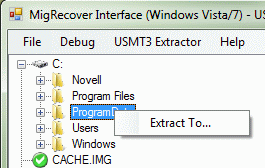Extract Files From Windows Easy Transfer (MIG) Archives
The Windows Easy Transfer Tool is wonderful. Over the years, I’ve come to find it’s utility and function improves with each use. As a migration tool, it’s support for Outlook and Office configurations is useful. The ability to migrate a computer in-place for profile changes is handy. And, as a profile backup tool, it may be worth a look. Introduced in Windows Vista and available for Windows XP, the Windows Easy Transfer is a tool of many uses, but one of the lingering drawbacks has been the inability to extract files from the generated.MIG archives. Not to worry though, I’ll show you how to do it.
First off, you’ll want to get the free tool that opens.MIG files. It’s called MIG Recovery and Viewer Utility and runs on Vista, 7, and likely 8. I didn’t test it, but it appears as though this tool will not run on Windows XP. All you need to do is run the tool and direct it to open the .MIG file you created with Easy Transfer. Since the .MIG file contains so much, they can get quite big and MigRecover is not the best at performing operations of big files. If you do this over the network, be prepared to wait – but it will open.
Once open, you’ll see a representation of files and folders much like Windows Explorer. The interface only lets you extract full directories (and not individual files), but that will work for most things you’ll need to do anyway. Once the extraction is done, a pop-up window signals the completion.
The tool is a simple way to get at the files you may have inadvertently locked in your .MIG file and, quite possibly, makes the Easy Transfer Tool more useful as a backup tool.