First Look: Microsoft Wedge Touch Mouse
As a mobile user, I’ve been using some form of a mobile computing device for as long as I can remember. Invariably, a mouse of some sort needs to accompany the computer to complete the picture. While computers have advanced, so too has the mouse. Today, I’m trying out a new type of mouse called the Microsoft Wedge Touch Mouse. The so-named “wedge” because of its striking resemblance to a doorstop. Was the mouse useful? Is it worth your hard-earned cash?
The first thing you’re going to want to understand is how big this thing is. I’ve found other reviews and sites that don’t really show you exactly how small the Wedge Touch is. Here’s an image of it sitting next to a quarter (yes, Canadian quarters are about as big as the American counterpart). Which is to say, it’s small:

For a mouse, its smaller than you would expect a mouse to be. But, does it help or hurt the device? My feeling is a small size works well for the Wedge Touch’s use-case. Since the device supports no real “multi-touch” gestures beyond scrolling, you don’t need to do more than quickly grab the mouse and click. The size and weight, mainly anchored by the supplied AA battery sitting in the back of the device, feel good while letting my hand and palm rest on the table. If you are a person that uses the full size of a mouse to rest your palm, the Wedge Touch is not for you.
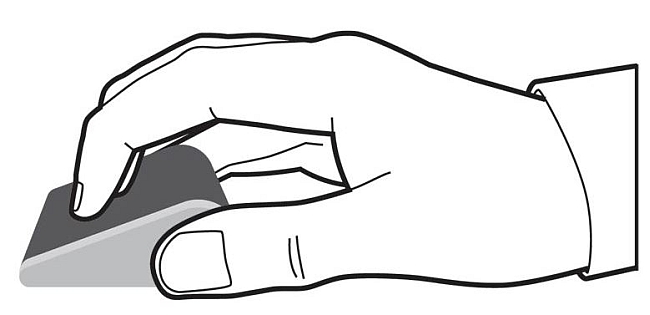
The setup of the mouse by way of Bluetooth was simple. Paring on Windows 8 for this first look took a few steps and required no fiddling with buttons or research for details or drivers. This just works. On the box Microsoft lists compatibility with Mac, Windows and Android. Naturally, with the mouse working this well, there is little need for a manual; the already sparsely populated pages included in the package probably didn’t need to be there. To access the vertical (or four-way) scrolling features, you’ll need to download software from Microsoft.
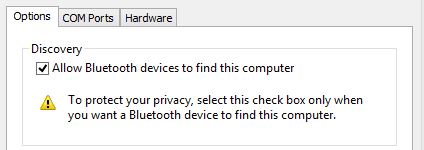 There were a few instances where the Wedge Touch would stop working and apparently lose its connection to my laptop. After looking into this, it seemed the mouse may be going into a “sleep mode” and not coming back. After a little trial and error, turning on the “Allow Bluetooth devices to find this computer” seemed to allow the mouse to come back without having to recycle the device’s power (or pull the battery). I can see this causing considerable pain for some novice users of the device.
There were a few instances where the Wedge Touch would stop working and apparently lose its connection to my laptop. After looking into this, it seemed the mouse may be going into a “sleep mode” and not coming back. After a little trial and error, turning on the “Allow Bluetooth devices to find this computer” seemed to allow the mouse to come back without having to recycle the device’s power (or pull the battery). I can see this causing considerable pain for some novice users of the device.
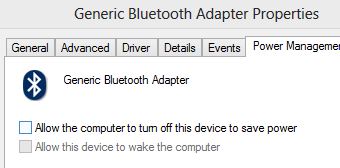 As I continued to use the mouse, it would still freeze and not come back unless restarted. The odd thing was that the mouse was actually on. Looking into this, I found another possible answer. You have to open your Device Manager in Windows and locate the main Bluetooth adapter (this will be under the root of “Bluetooth” or “Bluetooth Radios”). Find the (likely only) one that has a “Power Management” tab and disable the “Allow the computer to turn off this device…” setting.
As I continued to use the mouse, it would still freeze and not come back unless restarted. The odd thing was that the mouse was actually on. Looking into this, I found another possible answer. You have to open your Device Manager in Windows and locate the main Bluetooth adapter (this will be under the root of “Bluetooth” or “Bluetooth Radios”). Find the (likely only) one that has a “Power Management” tab and disable the “Allow the computer to turn off this device…” setting.
After recycling the power on the mouse, the connection restored. This tends to be the challenge with PCs sometimes. I’ve found the Bluetooth implementation on OS X to be much more useful and reliable.
It’s not clear whether this mouse will indicate a low power condition, or if Windows 8 will signal that. The unfortunate use of “Touch” in the name of the mouse belies its real lack of touch features. Also missing is the ability to click a center button or scroll wheel (useful for closing browser tabs).
After using it for a while, I like the Wedge Touch. It’s small, easy to use and really stays out of the way. The hefty price tag (up to $80.00 in some stores) may have you thinking twice, but I expect this to come down over time. The feel of the mouse suggests it will last for a long time, but only time will tell. It will be interesting to see how well the mouse holds up after I drop it (for the first time).
Update: After using the mouse for a month now, one major criticism I have is the Wedge mouse’s right-click accuracy. It appears as though the mechanism on this mouse that recognizes the right side of the mouse doesn’t isolate that area well enough. I find myself right-clicking up to four times before getting a valid right-click. When it doesn’t recognize, the mouse registers a left-click; depending on what you’re doing, this could cause serious annoyance. I wonder if anyone else with this mouse has seen this problem?
Do you own one of these? Is it worth the price you paid?


