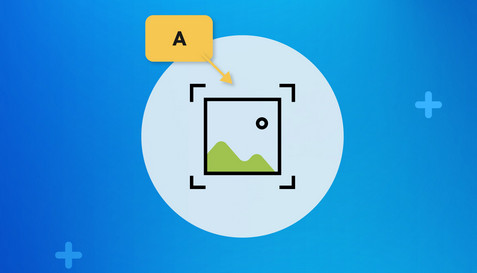In Search of the Perfect Screenshot Tool on Windows
The absolute most common thing I do with my daily-use computer is file management, but a close second is taking screenshots of just about anything. This is such a common occurrence that the demand for a great screen grab tool has led me to expect a great deal from whatever tool I use. Previously, I’ve mentioned how to work with Mac and Windows, and there were the basics of screenshots themselves. Of course, you could just use Snipping Tool or whatever else Microsoft pushes to your computer this week, or you could move up to a power user level on this task.
This kind of tool needs the following features to be a candidate for me:
1. Customizable hotkeys. I need to set the most important tool, the rectangular screenshot hotkey as I see fit1.
2. It runs in the background and has a tray icon so I can get to it in a pinch.
3. It has a reasonably featured and fast editor that can mark-up and save the screenshots you create directly. Bonus points if the editor can become your default editor in Windows and even call on a more beefy application like Photoshop when needed.
4. Screenshots can be set to auto-save with a specific format and file naming scheme.
FastStone Capture – This program is something of a throwback being shareware, but its tools and features are deep. The application is like most screenshot tools, it runs in the background, has a tray icon and let’s you control the hotkeys it uses for a capture . One of the nicer things about is that screenshots can open in a basic editor for many of the most common tools, and a more advanced editor for more complex stuff. The ability to edit and save .webp files and quickly add border and watermark effects make this tool one of the batter candidates for your screenshot tool.
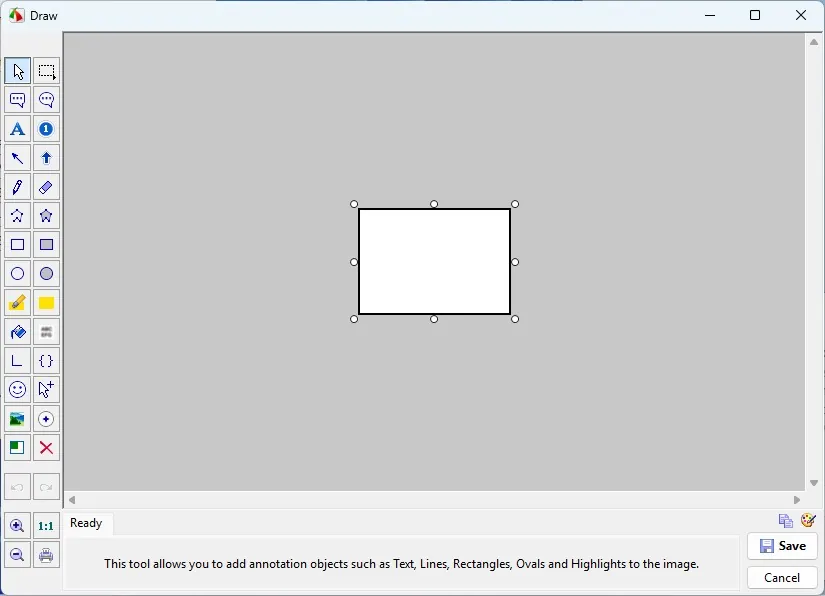
Greenshot – This free-to-use utility is great because it gets you running fast, and on a screen grab, gives you the output menu right away. The editor is quick and gives you a ton of the most common things that you’ll ever need. The biggest downside with Greenshot is it’s lack of native .webp support, but that may be minor to you2.

PicPick – Free for personal use, this is a tool I’ve recommended to a ton of people. The interface here is very Microsoft Office-esque, so many will feel at home. The editor is slower than most tools, but the features are all there. Blur, Watermark, etc. There are also a large list of shapes3 you can add to your screen grabs that really enhance the message. Native .webp support is nice to have. The biggest missing piece for me was the free-form arrows that I could get with tools like Skitch on Mac.
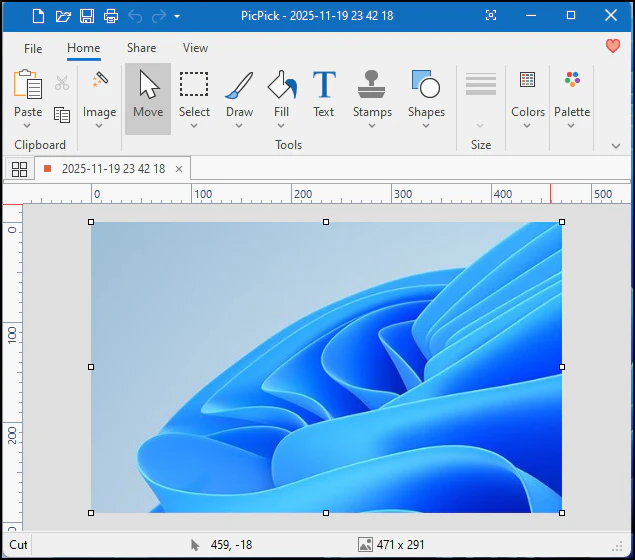
ShareX – This free tool is the bonkers option. Its features include things you might have never thought of like Imgur uploaders or auto uploading to your Seafile installation. The image editor has all the fantastic features you need including pixelate and blur. There’s really not much missing here, even browser extensions. In fact, ShareX may be a victim if it’s own comprehensiveness, if that’s possible.

Given that it’s impossible to keep track of all the tools out there, I throw it to you. Is there a screenshot utility you love and use every day? It doesn’t have to be free, nor does it have to be specific to taking screen images. Think of Sysinternals Zoomit, that looks like it could be a great tool, but I haven’t tried it.