Making a Super Basic KeeWeb Installation Work [How-To]
The amazing web-based tool KeeWeb is perhaps one of the better ways to make Keepass databases work for you in a cross-platform environment. The challenge with using this tool, however, is that it’s not exactly the easiest to get running on your own hosting server. Yes, you can just go to app.keeweb.info, but if you want to try hosting it yourself somewhere, it may seem like a real challenge. For that reason, I wanted to offer some thoughts on how you get this thing up and running.
You’ll need to decide two things:
1. Where to host the app’s HTML file.
You can do this in lots of places, but the hard part is that it has to be publicly accessible and run in a browser. Let’s keep this super-simple and put it in Dropbox.
2. Where to place the KeePass database.
You can place this on Dropbox, but to start, let’s just keep it local.
Here’s how to get it all working:
1. Start by getting the index.html file.
This is a “compiled” file, so you would be able to change it directly. You can get it on the KeeWeb GitHub gh-pages branch. Look for the “Download ZIP” button on the right side and download and extract these files to a directory on your drive.
2. Log into DropBox’s web interface.
Then, upload the index.html file somewhere you plan to make public. The “Public” folder is a good place. Then, when uploaded, right-click on the file and choose “Copy Public Link”. This probably looks like the following:
https://dl.dropboxusercontent.com/u/123456789/index.html (not a real link)
3. Go to that link in a browser. That’s is to begining with. You’ve got it working. Click on the “Demo” button to see what the whole thing looks like! Go ahead and try things out before getting more advanced. make sure this is what you want.
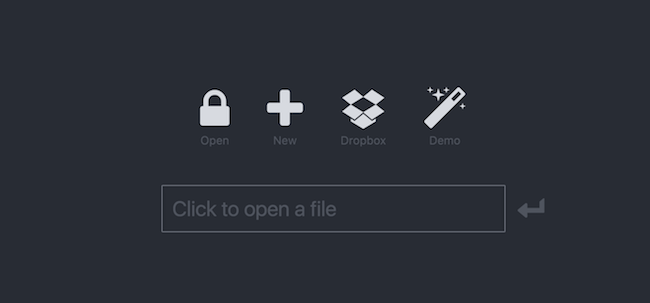
Next time, I’ll go over how to get the more complicated Dropbox side of things working in KeeWeb

