A Free Utility That Should be Built Into Windows: GreenPrint
Today, I’m going to look at a small utility that acts simply as a Print Manager or a Print Previewer. This utility gives you the ability to print ONLY the pages you need or want to print and remove the ones you don’t need. This is such an important function on a computer, I’m not sure why everyone doesn’t do it – and what’s more – why the current version of Windows doesn’t include this utility!
Update: GreenPrint is still around , though the website is not clear as to what version is free, versus paid. The GreenPrint World product page appears to be the advertising supported free product.
This utility is generally played up for it’s environmental benefits – and this is a fair billing of the software – Saving paper use and waste is a very environmental thing to do. It is also something everyone should want to do because it saves money – you want to save money don’t you?
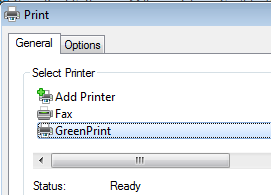 You can download the World Edition for free from the GreenPrint website. You are requested a registration twice in this process, but it not required in either case. The installer runs and simply installs a printer named “GreenPrint” and sets it as your default printer.
You can download the World Edition for free from the GreenPrint website. You are requested a registration twice in this process, but it not required in either case. The installer runs and simply installs a printer named “GreenPrint” and sets it as your default printer.
When you print – you print to the “GreenPrint” printer – and this can be done with any application – anything from notepad or an obscure windows file management application. Anything you print on Windows just needs to point to this printer.
The interface itself is nothing short of flashy. Too flashy for my taste. On the main window, you’ll find the print jobs you have submitted – you’ll find an advertisement on the right side and a toolbar along the top that gives you some ability to control your print job further.
The killer feature here – more than the ability to delete pages and graphics from your print job – is the ability to create PDF files of said print jobs. You simply click on the “PDF” toolbar icon and GreenPrint will prompt you for a location to save that PDF file. This is great for anything from saving online order confirmations – to finding a way to create PDFs without having to purchase a license for that rather large Adobe application (that you don’t need).
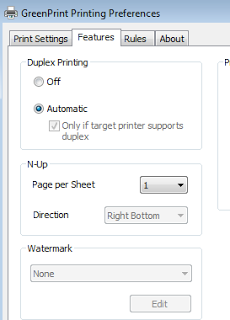 GreenPrint also includes some more advanced features as the ability to pt a number of printed pages on one sheet of paper and duplex support. You’ll have to get at these features from the “Printer Properties” dialog that is wonderfully hidden in Windows 7. The free version of the application is said to include all of the “Pro” features – it’s just ad-supported.
GreenPrint also includes some more advanced features as the ability to pt a number of printed pages on one sheet of paper and duplex support. You’ll have to get at these features from the “Printer Properties” dialog that is wonderfully hidden in Windows 7. The free version of the application is said to include all of the “Pro” features – it’s just ad-supported.
There are detractors and those that say this type of software is useless – many of them just seem to miss the point. This software and others like it ARE the printer – so they take each print job and give you a real representation on the screen of what will come out of your printer – independent of your application and/or print driver or software.
Some mention the fact that many websites have “Print” options and “Printable” views, which is correct. The trouble is that many of these print options don’t work the same in every browser or may have been written to include parts of the page using Javascript that doesn’t work correctly. In my experience of using a number of different browsers, you simply cannot trust that the site you want to see is going to print the way you want.
Some will say this is unnecessary because one could use the “Print Preview” option in the application your printing from. Here’s the thing – also from experience – the preview of the print job really always needs to be independent of the application. Mainly because you can’t trust the application. Also, while most (not all) applications offer a print preview option, many do not offer the ability to remove pages one-by-one after the preview.And even worse, some more popular accounting applications actually don’t offer a print preview.
The one main difficulty of printing is that applications and print drivers and printers all have their own set of functions and configuration options. It is important from a perspective of printing to consolidate all of these disparate systems into one location where you’ll be assured what you’re going to get on the physical printer.
Also, The media has talked about this utility in the past, look at Walt Mossberg of the Wall Street Journal describing this software:
I say, this an essential application for any Windows user – heck, this feature should exist in every graphical Operating System. Go grab it.
Comment (1)
Comments are closed.


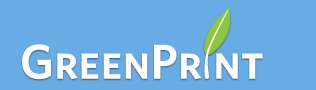
TurboFool
December 9, 2009Point of interest: Epson print drivers have had this feature, more or less, going back about as far as I can remember. Turn on Print Preview in their options, and every print job will provide you with a spot-on visual representation of what your print-out will look like on paper. Right-click any page and you can choose not to print it. Really nice for those Google Maps printouts where the last page is nothing but the footer.
That said, this is obviously a touch more universal, so a great option if you have a variety of printers to use. I do agree, though, that this would make a logical option for Windows itself. Some Windows programs, such as the Photo Gallery DO provide very accurate previews before printing, so it wouldn't be hard to expand that a touch. Maybe some day.