6 Free Ways To Work With PDF Files (Decrypt Them Too)
PDF files, or “Portable Document Format” (wikipedia) files, are as close to near-ubiquity as anything can be in the technology world. If you have a file, and you want to share it in the format you originally had it laid out in – you’re probably going to be using a PDF file to do that. For many years folks have been creating PDF files with the Acrobat Application and reading them with the Acrobat Reader (get the official free reader here). What many do not know, however, is that the PDF format is so mature now that many of these things you do (and often pay for) can be done without the use of the often slow-and-bloated official applications or can be done completely free. I’ll give you a few scenarios and then the alternative method to go about this – please note, the application listed are for Windows.
Scenario #1: Create PDF files
When you want to pay use: Acrobat Full, PDFFactory
When you want to do it for free use: PDFCreator (recommended)
If you want to create PDF files, and you’re probably like 90% of those who do – you probably want to take the content of a web page, application, or a document and place it in a PDF file to be sent by email or stored on a drive. The most common method is by using a virtual PDF printer and creating a PDF file with what your printed. You may have seen my article on Green Print previously, that utility is great if you would like a preview of the PDF before you print it – PDFcreator is even better because of it’s no-nonsense utility and powerful options.
Scenario #2: View PDF Files faster
When you want to pay use: ?
When you want to do it for free use: Foxit PDF Reader, Acrobat Reader Lite
One of the bigger complaints I see with the Acrobat Reader is that it’s just too darned slow to load. if this is also something that annoys you, using these alternative ways to get PDF files loaded faster on your computer may save you time and money. Foxit reader has been around for sometime – it allows other more advanced functions, but it has always been a straight-ahead faster-to-load reader than the Acrobat Reader. If what you want is to keep the Acrobat Reader, but make it faster – take a look at the Acrobat Reader Lite – this is a customized version of Acrobat that removes much of the bloat.
Scenario #3: Share PDF files easily over the web
When you want to pay use: ?
When you want to do it for free use: Scribd, HTML Embed
You may want to make the process of viewing your PDF file ultra easy for the person you’re speaking too. Given the number of options out there, the number of operating systems and applications – you can usually be sure (at least) that the user has a web browser. With that, you can provide your audience with your PDF very easily over the web. You may not have an easily accessible location (or URL), in this case, use the Scribd online tool (registration required) to share a PDF file.
Scenario #4: Remove security restrictions from PDF files
When you want to pay use: ?
When you want to do it for free use: PDFTools, PDFfill
Another common request I get from users is how they might take a PDF file and remove the security restrictions from them. Often files that are intended to print have the option removed or copying text would be useful to a user – yet the author of the file decided to restrict this ability. You might be surprised to know that there are tools out there that let strip these restrictions from the PDF. You can use the free PDFfill utility to open up a file for printing and viewing.
With PDFtools, you can also decrypt files – but you’ll need the owner’s password (if there is one).
Scenario #5: Edit PDF Files
When you want to pay use: Acrobat Full,
When you want to do it for free use: See below
Editing PDF files is an interesting thing – if you’re interested in the high-end features such as form creation,enterprise features, and certain type of programmability – the full Acrobat may be you’re only choice. There are other interesting options for editing and manipulating PDFs, however. Here are some things you might want to do with PDFs and the corresponding FREE application to do it:
Merge PDFs: PDFTools, PDFfill, PDFCreator, PDFhammer
Split PDFs: PDFTools, PDFfill
Add annotations to PDFs: Foxit PDF Reader
Clear, edit and add text: PDFEscape, PDF-XChange Viewer,
Scenario #6: Convert PDF Files
When you want to pay use: ?
When you want to do it for free use: Zamzar, Free File Convert, ConvertPDFtoWord
File conversion is really no the domain of online web services. The number of online web services that do file conversion is quite staggering right now. The most useful conversion (and the most difficult) is the conversion from PDF to Word (editable) Document. The results are often not the greatest, but what you get might do the trick. Also, a word of warning, as you are providing these files to online services – you should be aware that this information is public and you should treat it as such.
That’s it for now, I would love to know what you use, and what tools you feel are the best for your Operating System. There are a number of other applications that can be included in this list, I’d like to hear what you use to open, edit, and modify PDF files.
Comment (1)
Comments are closed.


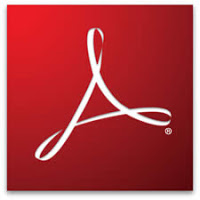
Melvin Deng
January 21, 2010Awesome! Recently I noticed a company call AnyBizSoft, the PDF tools they released are very handy. I still prefer desktop software, more reliable and fast. =) http://www.anypdftools.com