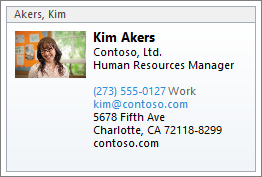Want To Have An Easily Sharable vCard? Here’s How To Do It
vCard is the electronic standard for business cards online. Every single application that is able to create, and handle contact information can generally read and import information from a vCard. The vCard is a small text file (usually with the file extension .VCF) that contains contact details in a specific format that email and contact applications can easily read. Often you see email clients such as Outlook automatically generating vCard files and attaching them to outgoing messages – but you want more than that. You want to share your vCard with anyone and everyone and don’t want to be limited to using Outlook to do that for you. Here’s how.
1. Create/Generate the vCard
For best results, you want to use an online generator for this task. There are a few tools that do this online, the one I settle on can be found here. Go to this site and fill in as many details as you can and be sure to set the vCard type as “Business Card” and Save Option as “Download” (as above). Once finished, click the button named create to download the vCard file. The file will be given a generated name – so you’ll want to find it and rename it to your own first and last name, such as “john.smith.vcf”.
2. Get a DropBox account and upload the vCard file
While there are a number of ways to do this, DropBox is one of the best. If you haven’t already, go to dropbox.com and create a free account. Once you have created your free DropBox account, open the web interface, login, and click on your Public folder. That folder might look like this:
Once in this folder, click “Upload” and Browse to find your vCard file (in my example it will be john.smith.vcf). Upload that file and it will be listed on screen and look like this:
From this point, left-click on the down arrow just to the right of “8 sec” (in the above example) to view the context menu of you new file, then click on “Copy Public Link” as the above picture shows. This will copy the link for everyone to access your vCard file.
3. Create the short link
Now that you have the link to your file, placing “http://dl.dropbox.com/u/6629489/john.smith.vcf” in your email signature wouldn’t look very good, you want it to be easy to read and share. To make it look good, use a URL shortener like bit.ly.
4. Share your vCard link
Now you have the link from bit.ly – you can share this with anyone and everyone. More importantly, you can place this link somewhere in your signature line like this (adding your link details to the end):
Anyone clicking on that will be able to open the file and place the information into their person contact database! Enjoy, and let me know what you think.