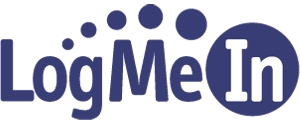5 Logmein Problems And How To Solve Them [Updated]
Logmein is a great tool for remote control – and you can do allot with their free application. What’s also true, is the ever-present push to monetization that Logmein is on. I don’t blame them really, but if you make a feature available to everyone for free – it would be wise not to take it away from them – but that’s me. As we’ve learned from recent Google Reader changes – this type of change results in a serious backlash. But, don’t fret – I have some tips to help you make better use of the free Logmein product. In some case you can simulate the features previous lost by Logmein’s changes.
Update: Logmein is no longer free, so much of this will only apply paid users.
1. Problem: You can’t see, create or use Computer Groups
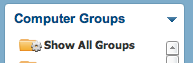
This one was a real blow to free users. I found it was tough to lose the Central demo interface and then see a list of computers just sitting there with no order. Since I support multiple clients, I needed a way to group these computers into customer names.
Solution: Use a prefix
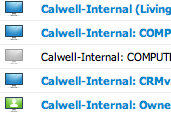
Since all of the computers on your list are sorted alphabetically, use that to your advantage. When you add a computer, you’ll have to set the computer description on setup (or go back int the logmein site) and set a prefix like “customername.computer” or like the above “customer-internal: computer”. When you’re finished, you’ll still have to scroll through the list, but at least the computers will all be grouped.
2. Problem: Groups & Users Missing
![]()
The new Logmein Central interface ushered in a major overhaul of groups and users in Logmein. The previous users and groups didn’t go away, but you were no longer able to manage them in a central interface (as before) nor could you restrict users to specific machines as was possible before. You are forced to use the Central interface for this.
Solution: Buy Central only when you need it
You are kind of screwed with this one. While users will continue to work fine – any changes will require Central. My suggestion is purchase the Central license whenever you need it and manage groups (see below on subscription renewals).
3. Problem: Surprise Billing
Logmein is one of the few companies that appear to force credit-card auto-renew on their users (last time I renewed it was the case). Since you can’t even opt-out at the time of billing- you might end up being charges for subscriptions you don’t used on your credit card – and not be able to reverse them because you found out too late.
Solution: Check subscriptions often, request immediately after order
 |
| A subscription Marked for Cancel |
First thing, go to the down-arrow next to your email address and find the “Subscriptions” link. When that’s open, take a quick look at what you have and what you’ve purchased. Under status you’ll see either “Active” or “Marked for Cancel”.
| An active subscription |
The key here is to find any non-free items and check the Status line. If it is set to Active, you will be automatically billed on the RenewalDate listed. What you need to do to stop this is contact Logmein an request that that subscription be “Marked for Cancel” and you will be notified and not billed unless you place an order again. This is a good way to keep the billing under control if you aren’t the super-organized type. Additionally, after every order – I immediately contact support to mark the subscription for cancel.
4. Problem: Loss of quick Ignition-Type access
Yes, Ignition is a really cool tool. It allows you to get at computers and auto-login to many at one time. This can really make support a fast process when you’re ripping though simple updates. Since you don’t get it for free (and there is no Mac version), you may decide to forgo it altogether.
Solution: Use desktop links
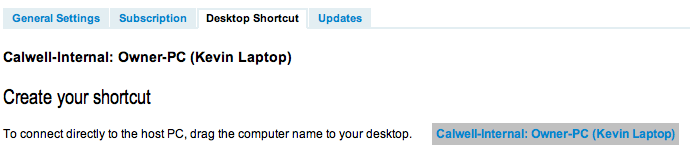
While it’s still in the Logmein Free version, you can really make use of this. You’ll need to generate the shortcut by clicking on the computer properties (the litter gear to the far left on your list). Once you get there, click on that “Desktop Shortcut” tab. The intent is to drag that link in gray to your desktop, but you can also right click on it and say “Copy Shortcut”. What you get is a long unruly link like this:
https://secure.logmein.com/mycomputers_connect.asp?lang=en&shortcut=00_hn290tal6q5cqzox2x4bgfwswodok3e4407rweqo7gy5c0v3s7eb0gaoqve9x
You can take that link at any time and use it to go directly to your computer without having to login to the Logmein web interface. This can save you from having to constantly login as the Logmein free timeout gets shorter and shorter (of at least it seems like it).
You can also use the cool bit.ly to shorten the above link to something more manageable (albeit, not terribly secure) and easier to type in. Combining it with your own short link service might be more of a secure option, but both would help you memorize or type the above link manually.
Take this even further using the great Spiceworks tool to detect computers on your network. Then, add a simple plugin that allows you to directly open a machine Ignition-Style right from the browser. Problem solved!
5. Bonus Problem: No Logmein Ignition on a Mac
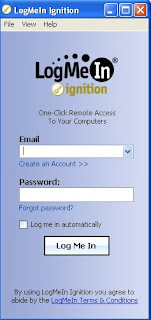 The Ignition product has, so far, only come to Windows in it’s current incarnation – and that’s a significant problem if you’re a Mac user (note: the mobile Ignition products are different in use, but not in name). Now, as a Mac user, you’ll have to either use Safari or Chrome to get access to remote computers. Neither of these support auto-login and multi-windows in the same efficient manner. Add to that the fact that Chrome will use the slow-as-molasses Java runtime and current versions of Safari are outright not working correctly with the Logmein Browser Plugin. No telling when that’ll be fixed (after numerous updates, I can say it still doesn’t work).
The Ignition product has, so far, only come to Windows in it’s current incarnation – and that’s a significant problem if you’re a Mac user (note: the mobile Ignition products are different in use, but not in name). Now, as a Mac user, you’ll have to either use Safari or Chrome to get access to remote computers. Neither of these support auto-login and multi-windows in the same efficient manner. Add to that the fact that Chrome will use the slow-as-molasses Java runtime and current versions of Safari are outright not working correctly with the Logmein Browser Plugin. No telling when that’ll be fixed (after numerous updates, I can say it still doesn’t work).
So, is there a way to get Ignition working on the Mac? Yes! Here’s what you do:
(a) Get VirtualBox for OSX and install Windows XP on the VM. I can’t help you much to get XP, but perhaps you can find a retail copy you can activate. Windows 7 is also good too. You’ll also want to install the guest addons and make sure your network settings are correct.
(b) Run your machine and from within it, download Ignition for Windows and install.
(c) Run Ignition in the VM and then switch the VM to “Seamless Mode” by way of the menu or HOST+L and you you’ll remove the desktop. After that, you can run Ignition on your Mac not too far off from what it looks like on a Windows box!
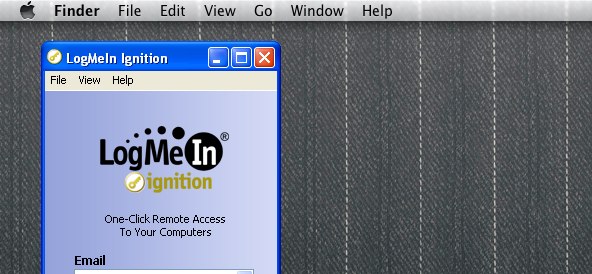 |
| Ignition running in seamless mode on OSX Lion |
Let’s hope Logmein continues to enhance the Free offering and brings back some of what’s been lost!