The Best Apps To Use For Remote Desktop Support
As the “IT Guy”, you’ll wear many hats. One of those hats involve handling crashed computers or software. Often, there are smaller configuration changes that need to be done and you really would be best served to not go to the customer for these issues. No doubt that if you’ve been in the industry for a while, you know that there are Remote Access options out there – but I’m going to go deeper and give you an idea of what is your best remote access setup.
Over the years I have seen my fair share of these products, no one application or option suits every scenario, but if you want the best, cheapest remote access options available today, here’s what you should be using.
The Killer Feature
With every remote access product from Radmin, to GotoAssist to PCAnywhere to VNC to Remote Desktop (RDP) to Remotely Anywhere to Teamviewer or Logmein. The killer feature relates to the amount of network configuration that’s required. When you need to fix a computer, the likelihood of a mis-configuration is high, so having a solution that requires, say, firewall ports to be open for use, would never really be solid and useful enough for ongoing support.
The killer feature I speak of is brokered connections. Essentially, this is when the remote access target (your customer’s PC) is running a remote access server that communicates with a “broker” on a constant basis. The one major advantage to this is that the user’s firewall can be on and as long as outbound internet access is possible, remote access will be possible.
When you take the non-brokered options off the long list of possible solutions, you’re left with three (that I know if, right now): GotoAssist, Teamviewer or Logmein. They certainly each have benefits and drawbacks for each (perhaps a topic covered in another blog post), but only one of these allows you to something free. Yes, the Logmein product has a free license you use and it’s not a free trial. This is currently the best way to support computers remotely. Logmein certainly offers worthy paid options, but the free tool is quite powerful and useful.
The best tool right now – Logmein
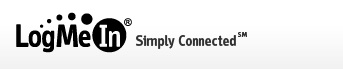
I say right now because these things can change. (Edit: And things have changed. Logmein is no longer free). Logmein may pull a “stupid” and start charging users for the free product. They may decide to discontinue it altogether. But, right now, this is the best you’re going to get for the lowest price. You’ll want to sign up using an email address and then start adding client computers. Since you can’t currently group the computers in your account – I suggest prefixing the client machines with a “customername.” in front of the computer’s description.
You don’t have any limits to the number of computers here – so, go ahead and ad all of the computers you support. Servers, Macs, Windows machines..with, perhaps, the exception of Linux computers this tool is incredibly versatile and runs in a web browser.
The Backup Option – Remote Desktop
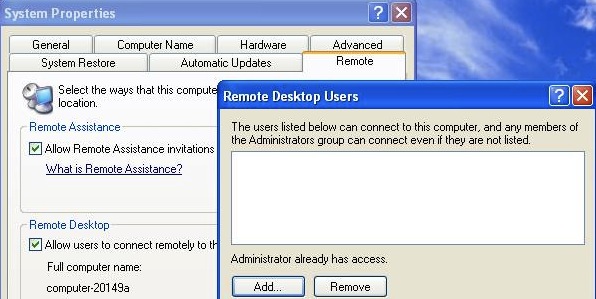 |
| Remote Desktop Settings in Windows XP (My Computer -> Properties -> Remote) |
As with anything, you shouldn’t just rely on one way to control the computers. You still want to do this for free, but you also want a decent and reliable backup option. Enter Remote Desktop. Every Windows XP and above computer has the option for remote administration you can use in conjunction with the Remote Desktop Client (mstsc) in Windows. With each of these computers you’ll have to enable the default port (3389) through the client computer’s firewall (or using the Group Policy in a directory), but if you have a problem with Logmein and still have access to another computer on the network – Remote Desktop will save your butt. Even if it’s just to reinstall Logmein and/or reboot the computer, always have this backup available.
A tool to help, when there is user interaction – IconIP
| IconIP – Free from Calwell |
There are those cases where the backup option is all you have and you’re trying to get anything you can on the target computer. Name, IP Address, domain, anything. Knowing the frustration that comes from having to direct users to find information like this I created a tool to place the last IP octet in the user’s system tray. This is a freely available tool that may save you from one or more headaches. Take a look here.
Evolving Remote Access
With all three Remote access tools – Logmein – Remote Desktop – and IconIP – you’ll be able to handle any sort of remote control requirements that come your way. Your ability to respond to requests and changing situations remotely will also greatly enhance your portability when working.
Portability is key as solutions continue to evolve. You’ll find that most major players (including Logmein) now have iPad and smartphone apps that allow you to remotely control computers. The trouble, however, is that translating the environment of a desktop operating system to a tablet device is difficult – so, you’ll have quite some trouble doing things with any speed. Given a short task like adding a user or rebooting a computer – these options do have a place.
Also becoming possible is the remote control of smartphones. products like Zenprise appear to be filling this gap with tools that rival those of logmein, though it may be some time before his becomes mainstream. As portable devices become more powerful though, our tools are going to need to evolve so we can support them.
Please do share your own thoughts and tips. What is your favorite remote control tool?


