Basics: How to get the serial number and model of an iDevice
iPhone, iPad, iMac. Apple makes all sorts of devices that you may want information about. If you want to find out how old your iDevice is, or whether you qualify for warranty support – you will need your serial number and modem number. Sometimes, it’s easy to find, but you may not know how to find it on all your iDevices. Today’s basics column covers the basic process of finding out your device’s serial number and model number.
Apple’s products fall into some main categories, and I’ll go over each of them and how to find what you need.
OS X – Installed on the Macbook, Macbook Pro, iMac, Macbook Air, and Mac Pro computers (among others)
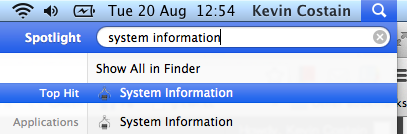 1. On your toolbar (usually on the top of the screen), click on the search icon, on the far right.
1. On your toolbar (usually on the top of the screen), click on the search icon, on the far right.
2. In the search field, type “system information”, you’ll see some results and click on the application that looks to have an icon of a chip in it.
This will load the “System Information” tool. The first screen you see (at the root of “Hardware”) will show you the model number (or identifier), for example: “MacBookPro8,1”, and the serial number, for example: “X02XX232XX14”.
iOS – Installed on the iPhone, iPod, iPad, iPad Mini (among others)
1. Find and open the “Settings” app icon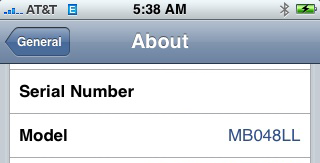
2. Tap on the “General” menu item.
3. Tap on the “About” menu item.
You may need to scroll this window down, but you’ll see the model number, for example, “XX989LL/A” and the serial number, for example: “XXXX34CFFF89”.
Apple TV
For all generations of this device, you’ll find the serial number on the underside. In addition, you can find the serial number in the “About” screen of your Apple TV software. You’ll also find the model number on this screen.
Armed with the serial number and model number, you’ll be able to tell how new your iDevice is and if it supports the newest operating system, whether your warranty is current, or the important details needed to sell the device online. It’s also good to write down these details in case of a more catastrophic failure that might keep you from gaining access to the device. Then, you’ll be able to provide it when you get to the Apple store.


