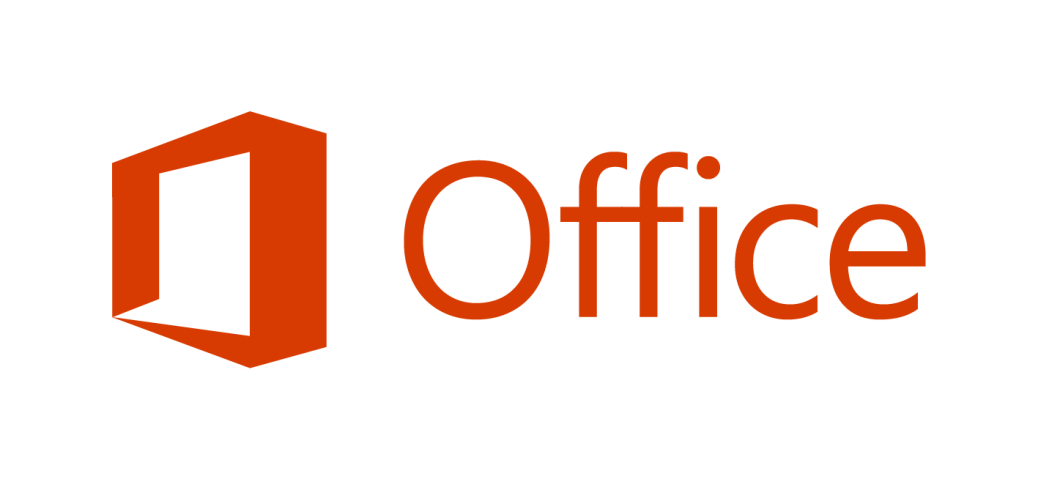Your Guide to the Confusing Microsoft Office 2016 ‘My Account’ Service and How to Take Control
You might have wondered why licensing Retail versions of Microsoft Office 2016 on Windows has become so cumbersome and clunky and confusing? Why does Microsoft force a login to install and activate Office? Why is this service so bad at showing information and handling more than one installation? If fact, if you have more than one retail copy of Office to install and activate on the same account, you’re in for serious confusion. I can’t answer all these questions, but I’ll show you how to fix this mess so you can install Office and move on.
The reason for all your pain, of course, is money. To eke out more control over the installation process (and force more people to buy more copies of Office), Microsoft has created a “Click to Run” process and online installation/activation1.
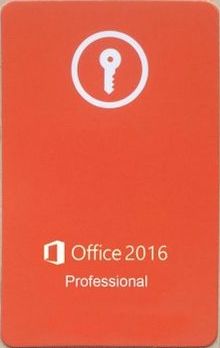
When you purchase a retail copy of the various Office 2016 products, you’re provided a key card and no cd-rom media. With that, you’re told to open office.com/setup to install and activate the product. Also, most new computers include installations of Office trial versions and/or the “Get Office” Windows 10 tool. These all funnel you through a very similar process:
- Enter the key provided on your card
- Login to your Microsoft account
- Chose the Office installation to use
- Run office and activate
During this above process, there are a number of confusing points, but perhaps the most confusing is what Microsoft considers a “Product Key”. On the key card is a “Product Key” and it even uses vernacular like “Use this product key”. Also, the key is in the format of previous types of Microsoft product keys, namely the 25 alphanumeric characters separated by dashes. It looks like the following fake example:
HGEW3-DCD22-33WSA-4325J-PUR34
This, however, is not a product key. It is a code used to redeem the product. Confused yet?
As you start the installation, all Microsoft front end installers or products act as recognizers for the above redeem code (I’ll be calling it this from now on). If you have Office 2016 pre-installed, running any of the Office applications for the first time takes you through this process when clicking “Activate”. Near as I can tell, the redeem code is recognized as valid and for an application (non-enterprise) product, and then you’re directed to a Microsoft sign-in page.
After logging in to a valid Microsoft account, the redeem code is, well, redeemed for the actual product. This translates the redeem code into a valid product key. It does not, however, choose that product key for your installation unless the current redemption is the first one. Redeem one product, get that one key, and you’re good. But, if you are fortunate to already have a product redeemed on Office, the confusion gets deeper. Microsoft will ask you to choose from a list like this:
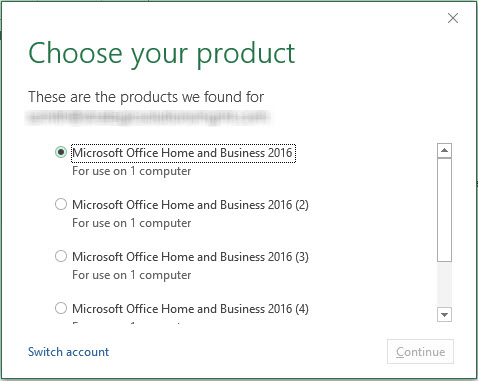
The above list is for an account with more than four licensed products, but none of them are clearly the one you just redeemed. In fact, if you look at this list, there’s no indication of what differentiates them. This goes deeper, but choose the wrong product here and your Office WILL NOT ACTIVATE.
To find out more, you’ll eventually be directed into the online service called “My Office Account” or “My Account”. You’ll get to this by opening office.com/myaccount in a browser. What you see is simply a list of all the products you’ve redeemed. It looks like this:
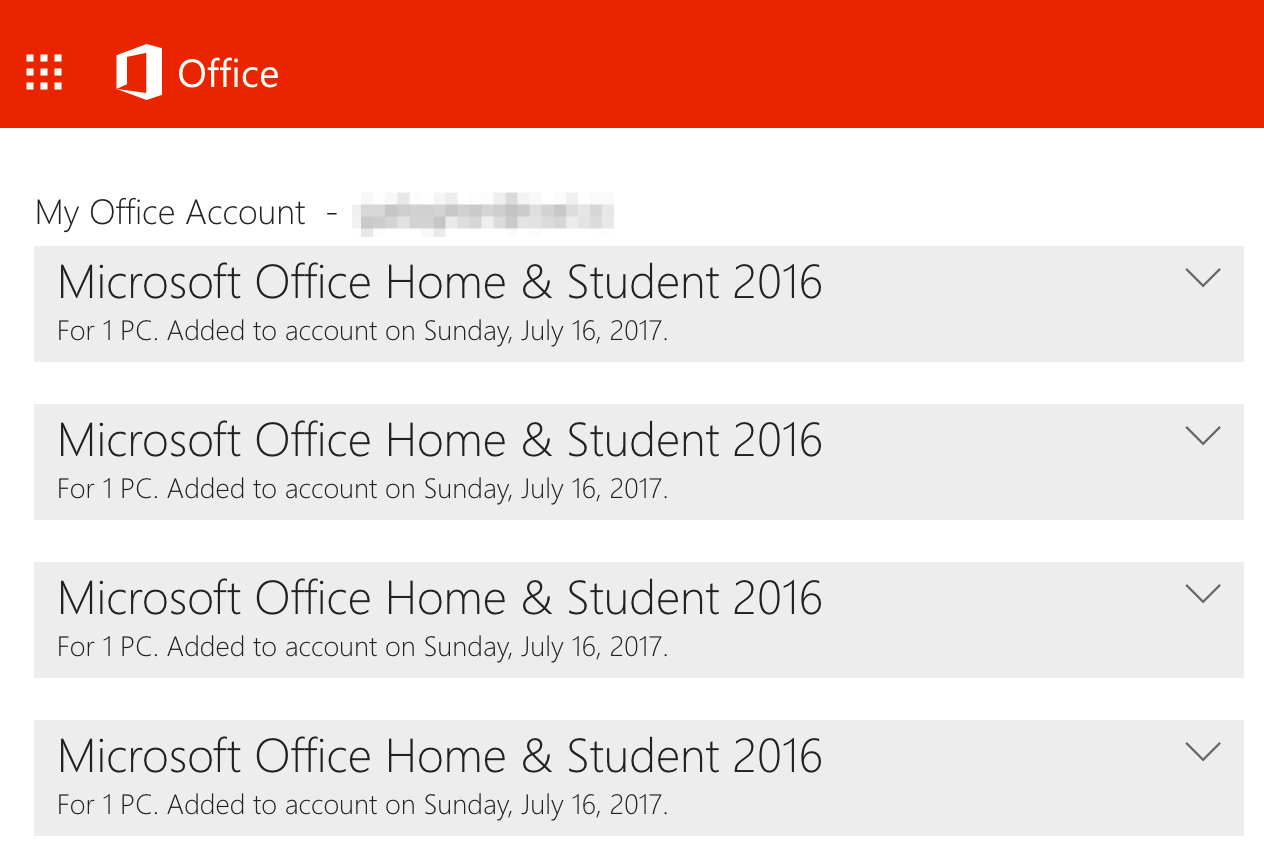
You’ll see more information is visible, namely the date of install. All of the Office versions still look the same, and there is no clear indication of which copy was installed last (if you do this all on the same day). Looking closer, expanding these entries does not show any redeem codes, only Product Keys, making identification impossible. In addition, those dates are based on Microsoft’s Pacific timezone. Still, Microsoft gives you no way to tell what the hell copy of Office you just installed and which one will likely activate. Still, confused?
Taking Control of This Mess
Microsoft makes it terribly difficult to figure out what version of Office you’ve just redeemed. So, to get to your last install, you’ll first have to narrow down the possibilities. First, focus only on the days you’re working on. Next, expand each entry and look for a yellow bar above the “Get Started”. If you’re just getting into “My Account” after a redemption, you’ll see this cue. If it isn’t there, you’re going to have to do the following with every single entry on your list.
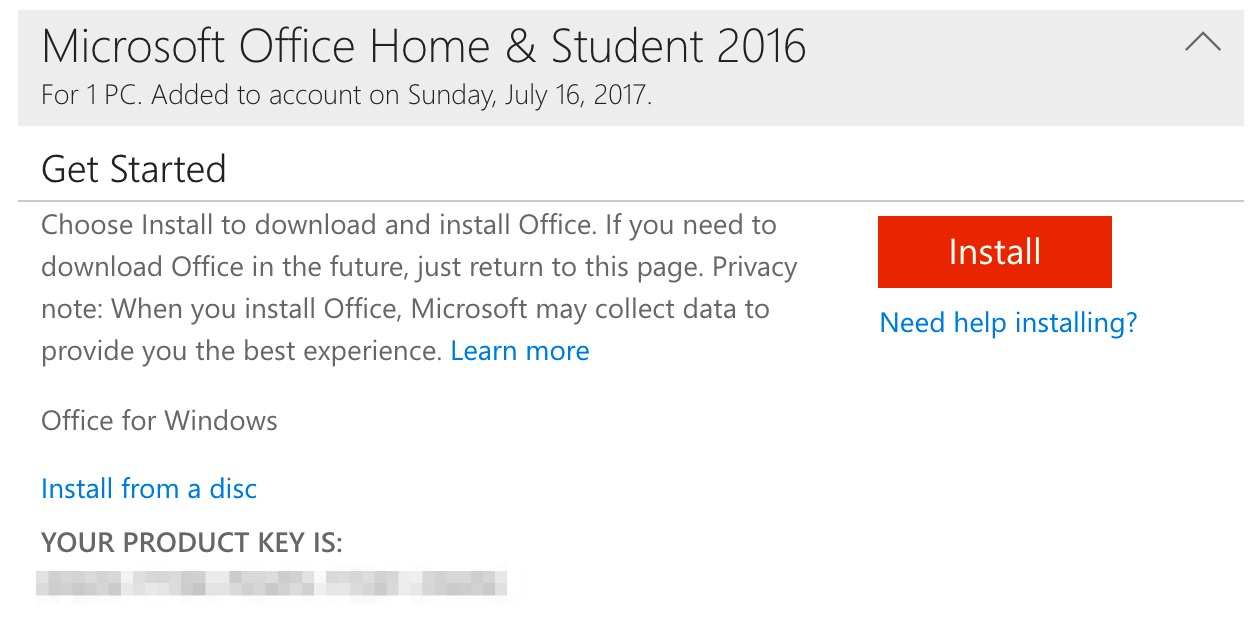
- For a copy of Office, you want to activate with the above product key, expand the Office entry and get the product code. You’ll need to click on the “View your product key” link and the key will expand. Keep that handy for later.
- Open up a “Command Prompt” or “Powershell” as an administrator or (admin) user.
- Run this command to see what product keys are currently installed:
cscript “C:\Program Files (x86)\Microsoft Office\Office16\ospp.vbs” /dstatus
Output: Each entry will list “Last 5 characters of installed product key: XXXXX” - For each key above, use this command to remove it. For two keys listed in step 3, run this command twice:
cscript “C:\Program Files (x86)\Microsoft Office\Office16\ospp.vbs” /unpkey:XXXXX
Output: You’ll see a success indicator. - Once all keys are removed, add the product key you gathered from “View your product key”:
cscript “C:\Program Files (x86)\Microsoft Office\Office16\ospp.vbs” /inpkey:HGEW3-DCD22-33WSA-4325J-PUR34 2
Output: You’ll see a success indicator. - Finally, activate Office. If you’ve installed the most recent key, and your computer is on the Internet, run this:
cscript “C:\Program Files (x86)\Microsoft Office\Office16\ospp.vbs” /act
Output: You’ll see a success indicator, something to the effect of “Activation Successful”.
A Note: if your Office installation is 64 Bit, remove ” (x86)” from each of the commands listed above. This will point you to the right script.
This all sucks, I know. If you ask Microsoft why in the world they made a system so poorly designed for handling multiple installations of Office, they’ll say “You can setup volume licensing. Would you like me to set that up for you?” or “Have you heard of Office 365?”. Yes, really. Some have called it a debacle, and I wholeheartedly agree; Microsoft, you should be better than this. Let’s hope their listening in a subsequent release.