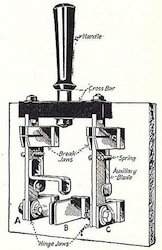5 Things You Can Learn From a Compulsive Technology Switcher
I’m what you might call a technology “switcher”. I switch phones, tablets and computers often. Sure, part of that process revolves around writing a column about what I use. But, some of it is because I’m rather compulsive. I feel that to truly understand a piece of technology, it has to become part of your everyday life; not just something you test on the side. So, on a regular basis, I can be found moving all of my data and applications from one device to another. Given this exaggerated need to switch, I thought I would share some of the strategies I use to make sure I can pick up and move forward quickly. Using these strategies, you can gain a better handle on your data and the technology you use.
Most of us don’t switch very often. We’ll use the computer or mobile device as long as we can, and then a catastrophic event causes us to buy a new device and hunt for our backups. Sometimes that succeeds and sometimes data is lost. In my years of experience with computer users, I’ve seen them either become too complacent or too hyper-organized. Most importantly, there are other ways to approach this. Here are some strategies I use (knowing that my current device will shortly change).
1. Know your data
If there is only one thing you take from this article, this is absolutely the most important. Since the first time I sat in front of a computer, I have always spent the time to understand the data I create. What type of data am I consuming? Where are the files located? What applications do I need to open that data? Where do I download files? Are files organized so I can find them easily? Is the data separated from other files on the system? Is this data synchronized with other places (like the cloud) at all times? I know my data. I know where it is. I know what will be lost if a device dies (usually nothing).
As you get better at this, you’ll find your backups will improve too. In an emergency, You’ll be glad you spent the time understanding and organizing your data.
2. Understand cross-platform, but also work cross-platform
Windows, Mac OS X and Linux are all platforms. Each platform generally supports a number of programs, tools and capabilities. While all of these details can make your head spin, the common thread through every single platform is the creation of data. Sometimes you’ll make data on OS X that can’t be easily opened or used on Windows. One answer to this problem is to stay on one platform (but as a switcher, that doesn’t work for me). Given that, I will think about the data I create and make the data cross-platform. How do you do that? One example may be a document. I can make a document in iWork on the Mac, but if I don’t need heavy graphics, I might choose to place that data in a simple text file. Text files can be open and edited on any platform. When you make the effort to create data that is compatible with more devices, your data becomes easier to use if you upgrade.
3. Virtualize for tasks
Nothing lasts forever. As many are aware, the constant marching beat of technology means that computers and operating systems change faster than we may want. When you change, all of those applications you may have just needed once or twice are gone (or worse, incompatible). This is a shame, because when things work – they shouldn’t be forced into obsolescence. One strategy I use is to create specific task-based virtual machines that protect applications and configuration layouts. One example of this is a computer running Windows XP that has tax applications installed for a number of years. This machine is not used every day, but because its a virtual machine, it is portable and I can be sure it will load and run on whatever platform I’m using. If you use this strategy for specific highly configurable tasks – you can extend the life of a computer and its tools, while reducing the time it takes to get up to speed on a process.
4. Use the cloud, Often
Cloud Computing. It’s a buzzword, sure, but it has also enabled some incredible tools. One of the best being Dropbox. When you organize your data, using cloud tools can make that data easier to work with and move around. Use Dropbox to synchronize files (backup), share files with other devices (copy), save configuration data (consistency), and even host files that you may need to use often (share). Using the cloud to organize your data makes it easier to move around and upgrade devices and protect what’s important. Look to tools that offer the greatest degree of flexibility and platform support, while keeping the process simple. Dropbox is the service to beat right now.
5. Use compression to, um, compress, but also organize
Compression tools like zip and 7-zip are often misunderstood. Yes, these kinds of tools compress files; but they also make great organizers too. If you have a folder filled with hundreds of files that you don’t want to mix with another folder (that may have duplicates), you can use a compression tool to compact all of that into one single file. This is great if you’re doing backups of a directory of documents and you want a simple at-a-glance way to organize your backups. As a bonus, most compression tools can split a large backup into multiple files of specific sizes (like a CD-ROM) for easier transfer to other media. To do this, place a compressed file of that folder named with a date and you can keep copies of that entire directory nicely organized. Using compression is a great way to organize files when you want to archive or place multiple copies of data in a location.
It could be said that technology’s dirty secret is how badly the data is handled. Every time a new tool, gizmo, or upgrade comes along, the type of data it creates is larger, and often less compatible. Part of using and working with technology is reversing this trend. Knowing your data and only working with open tools that help you keep track of what you create is the path to peace-of-mind computing.
Do you have any other strategies a struggling user might make use of? Let us know in the comments below.