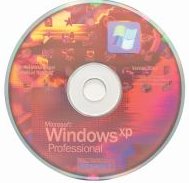Returning To Windows XP From Windows 7
Let’s say that you are running Windows 7 today and you want to return to Windows XP. You may be all too aware of the coming expiry of the Windows 7 Release Candidate running on your computer or you may be finished with the Windows 7 trial version that you have running on your computer. No matter the reason, you’re just done with Windows 7 and you want to go back to the venerable Windows XP operating system. Here’s how you do it.
1. You will need a Windows XP CD and license. You may have this if Windows XP was originally installed on your computer at the factory. Today, there are fewer and fewer ways to get a new copy of Windows XP, so this may be your biggest challenge.
2. Backup your data – this is the most important step. You should not lose data, so backup all of the information you have on your computer. Do NOT continue until you know you have everything – you are about to re-write your entire system – so get that backup.
3. Make sure the make and model of your computer has Windows XP drivers! This often overlooked step can lead to a large amount of pain later – so be sure to verify with your PC manufacturer’s website about driver support. While at the driver site, download all of the drivers you’ll need (or at least the Network Card Driver) and place those files on a CD or external drive for later use when Windows XP has finished installing.
4. Boot from the Windows XP install disc. You’ll see a message “Press any key to start from CD…” – so press a key on your keyboard and let the Windows XP installer startup. When you get to the first part of the setup, you’ll see your hard drive like this:
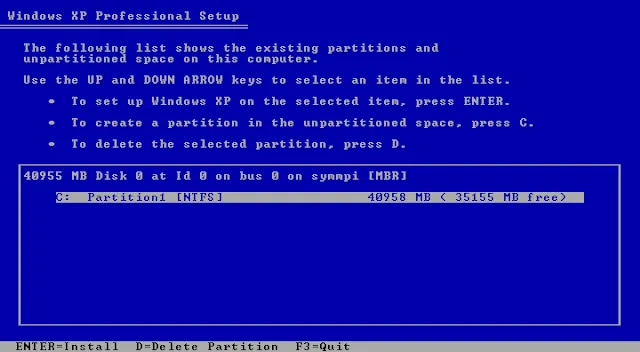
You are going to remove that partition by pressing “D” and pressing ENTER, and finally “L” to finish the delete of the Windows 7 partition. With this deleted, carry-on the installation.
The setup will run a bunch of things, reboot a couple times, ask you for your product key and eventually take you through activation. You will need to install all the required drivers to finish the process. Also, if you find you cannot activate Windows online – you’ll just need to call and they will take you through activation over the phone (you tell them a key, and they provide you with an activation key).