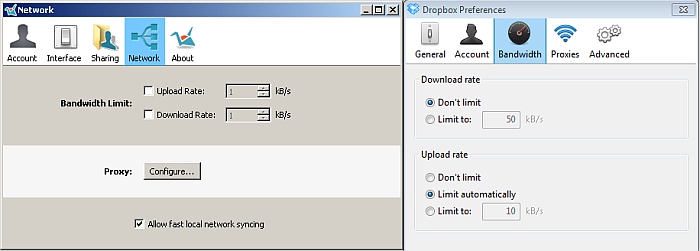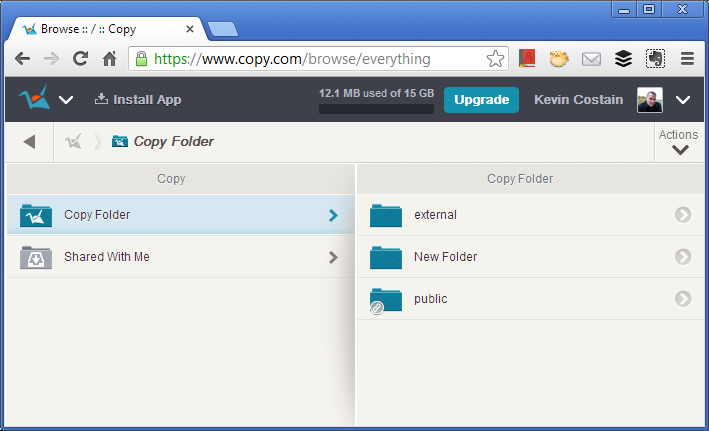First Look: Copy – a new Cloud Storage Service
If the number of cloud storage services is making you go batty, my mention of Cloud is probably not going to help that. The recent explosion in cloud storage options has been nothing less than insane. Here on the blog, we’ve discussed all sorts of tools like Mega, Dropbox, Cubby, Insync, and even Bitcasa. When I heard Barracuda Networks was getting into the cloud storage game, I was curious how this might look. I’ll show you more about Copy, how it compares to Dropbox and what features make it unique. At the end of the article, I’ll show you how to double your initial storage space of 5 GB (for a limited time).
How does it work?
If you’ve ever seen or used Dropbox, you’ll find more than a few things look the same with Copy. In fact, Copy does almost exactly the same thing as Dropbox. You have a storage space allocated on Copy’s servers and you use local applications to sync the data to all of your devices. Essentially, each location contains a “copy” of the data and it presumably always stays in sync. Dropbox starts you at 2 Gb of free space while Copy starts you off with 5 GB of space.
In fact, if you compare the Windows sync app to what Dropbox uses, many of the same features are present – including LAN syncing and bandwidth controls. These similar features make me think Copy was clearly looking to replicate many of the features (and the success, no doubt) of Dropbox.
Just like Dropbox, Copy allows you to share files. If you want to share a file, just right-click it in Explorer (or Finder) and click “Copy Actions” – “Copy Public Link”. What you get is a link that looks like this:
https://copy.com/qGM4GWB2ROYKt69C
If you that link you’ll be taken to a web interface much like how Box handles sharing files. This method is very different from Dropbox’s direct file links. If the file being shared is a viewable type, Copy will show you a viewer. Otherwise, you can just download the file.
Also interesting with Copy, is its ability to share a complete folder. The process similar to that listed above, and the link comes out like the following:
https://copy.com/zmjuzv38A8x7VUac
These links are short enough to be placed directly on social networking sites or share with others by email.
Web Accessible
Like all useful cloud storage solutions (we’re looking at you, iCloud), all of the data is accessible and downloadable from the tool’s web interface. Copy’s web interface is simple and functional.
What makes Copy unique?
1. The domain copy.com is probably one of the coolest features of this service. Of every service I’ve seen, nothing beats sitting on such a valuable and simple domain.
2. For a reasonable price of $9.99 a month, 250 GB of space can be had.
3. Copy also handles notifications better than other services (like Dropbox). A small tile comes up on the top-right side of the screen to indicate file changes. These notifications shortly disappear and can be turned off.
What could be better about Copy?
While the sharing features in Copy seem extensive, many of them seem a little too dense for an average user. On the desktop, there doesn’t seem to be any place you can see all of the files or folders that you’ve shared. On the web interface, there is a small link icon to the left of a shared file or folder (and the file can be unshared). Without a unified interface showing everything that’s public or shared, this could get unruly quickly for an unsavvy user.
Related to sharing, if users could place a time limit on how long a file is shared – this would be a unique feature (similar to what Logmein does when sharing files)
A feature to share local folders and apparently accept files that have been uploaded – didn’t work (I tested this on Windows XP – the features may work on another Operating System). The possibility of offering a location to friends so they can upload files is certainly a useful feature reminiscent of dropitto.me. Improving error messages and documentation related to this feature would be welcome.
Want to earn extra storage (and help me earn some too)?
1. Click on this referral link and sign up for Copy
2. Confirm your email address by way of a link they send you
3. Install the Copy application to sync files to your desktop
After you’ve followed all of those steps, you’ll get an extra 5 GB of space on Copy, and earn me an extra 10 GB also. This is on for a limited time, so go, enjoy!
Note: This link does not make me money, it simply gets us both 5 GB of extra space.
Copy is currently available and supports OS X, Windows, Linux, Android and iOS. Currently, a free account nets you 5 GB of storage with options for expansion through referrals. Copy has not been built for Blackberry, but it can be installed on BB10 by side-loading Copy’s apk file (download here).